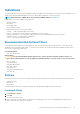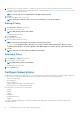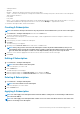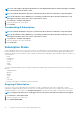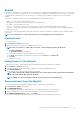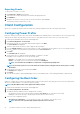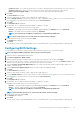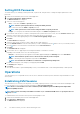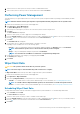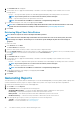Users Guide
3. Search for the list of client systems on which you want to establish KVM sessions.
4. Select a client system on which you want to start the KVM session and click Connect.
Performing Power Management
This feature allows you to gracefully shut down or restart your client system, through the Windows operating system enabled by the AMT
operation.
NOTE: Windows firewall can block graceful power request by Dell Command | Integration Suite for System Center.
1. Launch the Dell Command | Intel vPro Out of Band application.
2. Click Operations > Power Management.
The Power Management tab is displayed.
3. Select the power control option you want to run on the client-systems from the drop-down list.
4. Click Next.
The Select Clients tab is displayed.
5. Search for client system you want to apply the Power Management changes.
6. From the Available clients list select the client systems you want to manage and click the
button to move your selected systems or
press the button to move all the discovered Dell clients into the Selected clients list.
7. Click Next.
The Schedule Task tab is displayed.
8. You can either choose to apply the task immediately or schedule it to run later.
Depending on your schedule, select one of the following options:
• Run now — the power management changes are immediately applied and displays the Running status in the Task Queue.
NOTE: If the Dell client systems are not connected to the network, run the task again.
• Run At — the power management changes are queued in the Task Queue.
NOTE: You can launch the Task Queue to view the list of completed and pending tasks.
9. Provide a brief description of the changes you are applying and click Next.
The Summary tab is displayed.
10. Click Finish.
Wipe Client Data
CAUTION: This operation deletes all the data on your client systems.
NOTE: The remote-wipe of client hard drive may take several hours to complete.
The Wipe Client Disk feature remotely erases data on supported client system's hard drives.
1. Launch the Dell Command | Intel vPro Out of Band application.
2. Click Operations > Wipe Client Data.
3. After selecting Wipe Client Data, you can perform one of the following actions:
• Schedule — to schedule a time for client system's hard disk wipe. For more information, see Scheduling Wipe Client Data.
NOTE: To schedule a Remote Wipe Client Data operation, the client must be accessible through the network.
• Retrieve — to retrieve status of client system's hard disk wipe. For more information, see Retrieving Wipe Client Data Status.
Scheduling Wipe Client Data
The Wipe Client Data feature remotely erases data on supported client system's hard drives. To schedule a Wipe Client Data:
1. Select Schedule and click Next.
The Select Clients tab is displayed.
2. Search for client systems to which you want to schedule a remote data wipe.
3. From the Available clients list select the client systems you want to manage and click the
button to move your selected systems or
press the button to move all the discovered Dell clients into the Selected clients list.
4. Click Next.
The Dell Command | Intel vPro Out Of Band Application
29