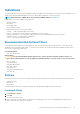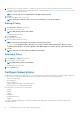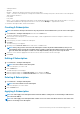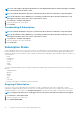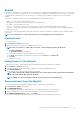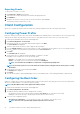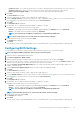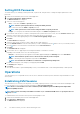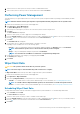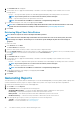Users Guide
NOTE: You cannot apply a subscription that includes one of the Optional filters when an another subscription containing
one of the message intensive filters is active.
NOTE: If an Unsubscribe All task is in progress, you will not be able to subscribe, unsubscribe, or stop subscriptions.
NOTE: If the Indications service (DellAweSvc) is not running, you will not be able to subscribe, unsubscribe, or stop
subscriptions. Check the status of the service on the Services console.
1. Click Indications > Configure Subscriptions.
2. Select the subscription you want to apply.
3. Click Subscribe.
Unsubscribing A Subscription
NOTE: If an Unsubscribe All task is in progress, you will not be able to subscribe, unsubscribe, or stop subscriptions.
NOTE: If the Indications service (DellAweSvc) is not running, you will not be able to subscribe, unsubscribe, or stop
subscriptions. Check the status of the service on the Services console.
1. Click Indications > Configure Subscriptions.
2. Select the subscription you want to unsubscribe.
3. Click Unsubscribe..
Subscription Status
On the Subscription Status screen, you can view the status of your subscriptions. For each subscription you have created, and for each of
the filters included in the policy of the subscription, each of the clients to which the subscription has been applied will be displayed on a
separate line (number of filters x number of clients = number of table entries per subscription). Each subscription/client row can be in one
of several states:
• Ready
• Pending Retry
• Processing
• Success
• Failure
• Stopped
To sort the subscriptions table by any of its field in ascending or descending order by clicking the relevant column title. Columns in the
table are:
• Subscription Name
• Operation
• Modifier
• Status
• Client
• Policy Filter
To refresh the Subscriptions Status table, click the refresh button.
Stopping A Subscription
If any one or more rows of a subscription are in the Ready, Processing, or Pending Retry state, then you will be able to stop the
subscription. Stopping a subscription will not affect any rows of a subscription that are in the Success or Failure states. Once you have
stopped a subscription, you can return to the Configure Subscription screen and edit, delete, apply, or unsubscribe the subscription.
NOTE: Stopping a subscription on one client applies the stop to all clients to which the subscription has been applied.
1. Click Indications > Subscription Status.
2. Select the subscription you want to stop.
3. Click STOP SUBSCRIPTION.
24
The Dell Command | Intel vPro Out Of Band Application