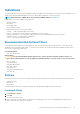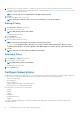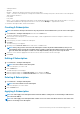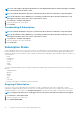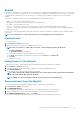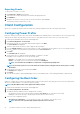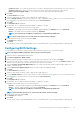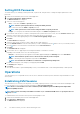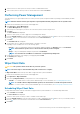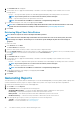Users Guide
• Subscription Name
• Operation
• Modifier — Modifies the Operation. Currently Stop is the only modifier.
• Status — The status of the Subscription; if a single client remains in the Pending or Retry state, then the Status of the Subscription
will be Complete With Errors.
• Policy Name
• Policy Filters
• Clients — If one client is included in the subscription, its Fully Qualified Domain Name (FQDN) will be listed in the table. To see a list of
client FQDNs included in the subscription if there are two or more, click the Multiple . . . hyperlink in the column.
To refresh the Subscriptions table, click the refresh button.
Creating A Subscription
NOTE: You must have already created at least one policy and have clients available before you can create a subscription.
1. Click Indications > Configure Subscriptions, and then click the New button.
The Create Subscription screen appears.
2. Enter the name of the subscription. The name must be unique, contain only alphanumeric characters and spaces, and be no longer
than 64 characters.
3. Select the policy you want to include in the subscription.
4. Click Next.
The Select Client(s) screen appears.
5. Optionally, use the Search for clients filters to limit the list of available clients.
NOTE:
If the policy you have selected for this subscription contains only the Recommended Filter, then you can
select multiple clients from the list of available clients to which to apply this subscription. However, if the policy you
have selected for this subscription contains one of the Optional Filters, then you can select only one client.
6. Select one or more clients as appropriate from the list on the left, then move them to the list on the right.
7. Click Finish.
Editing A Subscription
1. Click Indications > Configure Subscriptions.
NOTE: You cannot edit an active subscription.
2. Select the subscription you want to edit.
3. Click the Edit button.
The Edit Subscription screen displays.
4. Make any required changes on the Edit Subscription screen, and then click Next.
5. Make any required changes on the Edit Selected Client screen, and then click Finish.
Deleting A Subscription
1. Click Indications > Configure Subscriptions.
NOTE: You cannot delete an active subscription.
2. Select the subscription you want to delete.
3. Click the Delete button.
Applying A Subscription
NOTE:
You cannot apply a new subscription if the Listener IP Address setting is not set. Click Settings > Indications to
set a Listener IP Address.
NOTE: You cannot apply a new subscription that contains one or more of the same filters and one or more of the same
clients as an existing, active subscription.
The Dell Command | Intel vPro Out Of Band Application 23