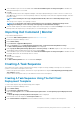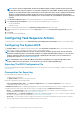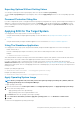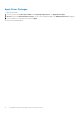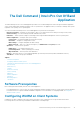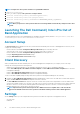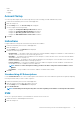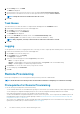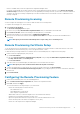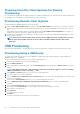Users Guide
Preparing Intel vPro Client Systems For Remote
Provisioning
If you specified a self-signed certificate during the Remote Provisioning configuration process, then insert the self-signed certificate hash
into the MEBx of any client systems you intend to target for remote provisioning.
Provisioning Remote Client Systems
From the Configuration Manager Admin Console, do the following:
1. Deploy the vPro-AMT Configure Client task sequence on the vPro-AMT Capable device collection or a custom device collection.
The task sequence will execute on all client systems in the targeted device collection and attempt to provision the client systems for
AMT.
After being provisioned, the AMT clients will eventually appear under the vPro-AMT Provisioned-Compliant device collection. It
may take a few minutes for the clients to appear in the device collections.
2. You may need to manually update the membership of the device collections or restart the Configuration Manager Admin Console to
refresh the device collections.
NOTE: Any Dell client systems that the software places in the vPro-AMT Provisioned - Compliant device collection
will also appear in the Available clients list for the operations in the Dell Command | Intel vPro Out of Band
application.
USB Provisioning
Before Intel Active Management Technology-based client systems are managed out-of-band, provision the client systems for AMT.
Provisioning Using a USB Device
The client systems on the network have to procure a digital provisioning certificate before deploying Intel vPro AMT management
application using remote configuration.
To export your certificate hash to the client systems using a USB storage device:
1. Launch the Dell Command | Intel vPro Out of Band application.
2. Click the USB Provisioning tab.
3. Enter your Management Engine (ME) password in the Current Password section, and then enter a New Password for AMT and
confirm it.
NOTE:
The AMT password must contain a minimum of eight characters made up of uppercase, lowercase, numbers,
and nonalphanumeric characters excluding :, _, and ".
4. Under USB Key click Browse and point to the location of the USB storage device.
5. Select the file format for your USB storage device.
6. Select the Enable remote configuration of user consent policy option if you want to allow the administrator to override the client
system's user consent policy.
7. Select the type of Hash Algorithm required for your out-of-band management environment.
8. Select the OOB Provisioning (enabling will start hello packets immediately) option if you want to send hello packets
immediately.
9. Select the Consumable Records option to record the systems that are provisioned.
10. Browse and select the Certificate File you want to apply on your client systems for AMT provisioning.
11. Enter a name for the certificate file.
12. Click Create Key.
The USB provision key is created.
13. Click Export....
The USB provisioning key is exported to the USB storage device.
20
The Dell Command | Intel vPro Out Of Band Application