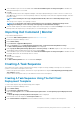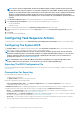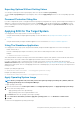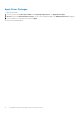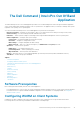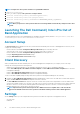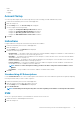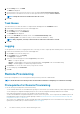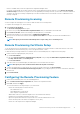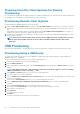Users Guide
Exporting Options Without Setting Values
You can export certain options without specifying any values. The options are asset and propowntag.
To export asset and propowntag without specifying any values, select the Apply Settings check box of the corresponding option and
export.
Password Protection Dialog Box
If you have configured the system or setup password in the exporting file (configuration file or report), a password protection dialog box is
displayed. To export the file with the password as clear text, click Continue. To hide the password and export, click Mask. If you have
chosen to hide the password in the configuration (.cctk or .ini) file, the setuppwd is displayed as <password removed> indicating that
password is hidden.
Applying SCE On The Target System
You can apply SCE on the target system in one of the following ways:
• Using the Dell Command | Configure application package. For more information, see Importing Dell Command | Configure SCE
Packages.
or
• Using the Dell Command | Configure standalone application. For more information, see Using the Standalone Application.
Using The Standalone Application
You can apply SCE on the target system using the Dell Command | Configure standalone application in one of the following ways:
• Double-click the SCE, or
• From the command prompt, navigate to the directory where SCE is located, and type the name of the SCE file.
Example:
C:\Windows\DCC\SCE>"<filename>"
SCE silently installs the settings on the target system. When the installation completes, SCE generates a text file with the same name at
the same location. The text file contains all the applied options and the status of execution for the SCE file.
If you have configured a setup or system password on the target system, and if you have not provided the same password in the
Validation Password dialog box while exporting SCE, (for more information, see Exporting The BIOS Configuration File), SCE cannot be
applied on the target system. However, while applying SCE from the command prompt, you can provide the setup or system password of
the target system.
Example of providing setup password:
C:\Windows\DCC\SCE>"<filename>" --valsetuppwd=<password string>
Example of providing system password:
C:\Windows\DCC\SCE>"<filename>"--valsyspwd=<password string>
Apply Operating System Image
NOTE:
Before you begin this task, ensure that you have the required operating system image file (.wim file) under the
Operating System Images tree in Configuration Manager.
To apply operating system image:
1. From the left-hand side of the Task Sequence Editor, under Deploy Operating System, click Apply Operating System Image.
2. Choose from the following options:
• Apply operating system from a captured image
• Apply operating system from an original installation source
3. Click Browse and select the operating system image or package.
4. Under Select the location where you want to apply this operating system select the Destination and Drive Letter.
5. Click OK.
You have successfully applied an operating system image.
Using Dell Command | Integration Suite for System Center
13