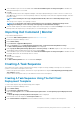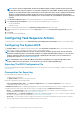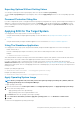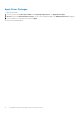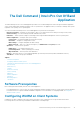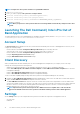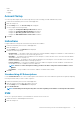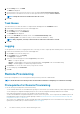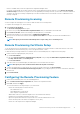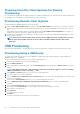Users Guide
6. Select a distribution point from the list available under Select the distribution points to manage and update to distribute the
package automatically once it is created.
7. Click OK.
If a package already exists in the Configuration Manager, a message is displayed asking if you want to recreate or continue. If you
select No, the process does not recreate the package. Otherwise, the package is removed from Configuration Manager, and a new
package is created.
NOTE: If the following error message is displayed Invalid SCE file, then select a valid SCE package in step 5.
When the process is complete, a new package is created.
NOTE: To see the details of the newly created package, browse to Packages > Dell Client Packages on the
Configuration Manager console. The newly created package is under Dell Client Packages.
8. After the wizard completes, the Dell Command | Configure SCE Software Package is created under Packages. Associate these
packages with a task sequence for pre-OS deployment, or use them during post-OS configuration.
Importing Dell Command | Monitor
To import Dell Command | Monitor:
1. Download the Dell Command | Monitor application from dell.com/download.
2. Launch the Configuration Manager console.
3. Click Software Library.
4. Expand Overview > Application Management.
5. Right click Packages, then click Dell Command | Integration Suite > Import Dell Command | Monitor Package.
The Dell Command | Monitor Package Import Wizard screen is displayed.
6. Under Specify the Dell Update Package (DUP) file to create the package click Browse navigate to the location where you have
downloaded the Dell Command | Monitor DUP file, select it and click Open.
7. Select a distribution point from the list available under Select the distribution points to manage and update to distribute the Dell
Command | Monitor DUP file automatically after it is created.
8. Click Ok.
A progress bar is displayed.
9. Click Close.
The Dell Command | Monitor DUP file is installed under Packages.
Creating A Task Sequence
Task sequences are used to capture an operating system image, configure its settings, and deploy the image on a set of Dell client
systems. You can create a task sequence in two ways:
• Create a Dell-specific task sequence, which has a set of pre-specified actions, using the Client Operating System Deployment
Task Template template.
• Create a custom task sequence where you can add custom actions to the task sequence.
Creating A Task Sequence Using The Dell Client
Deployment Template
To create a task sequence using the Dell Client Deployment template:
1. Launch the Configuration Manager console.
2. Click Software Library.
3. Expand Overview > Operating Systems.
4. Right-click Task Sequences, then click Dell Command | Integration Suite > Create Operating System Deployment Task
Sequence.
The Client Operating System Deployment Task Template window is displayed.
5. Enter the name of the task sequence in Task Sequence Name field.
6. Under Client Hardware Configuration, select the hardware items that you want to configure in this task sequence.
Using Dell Command | Integration Suite for System Center
11