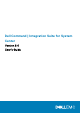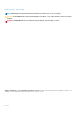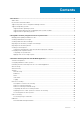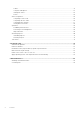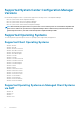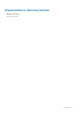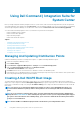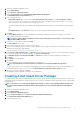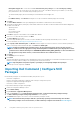Users Guide
• Dell Update/Support site—Select either the Use current internet proxy settings or the Use custom proxy settings
option. If you choose the custom option, also enter a proxy server URL or IP address and a proxy port number. If you are using
proxy authentication, enter a username and, optionally, a password.
The Dell Command | Deploy Driver Pack Catalog is downloaded from the Dell support site.
Or
• Local Driver Library—Click Browse and navigate to a locally-stored Dell Command | Deploy Driver Package.
6. Click Next.
The Select Driver Libraries screen opens, displaying the driver libraries contained in the selected cab file(s).
7. Sort the driver libraries table by clicking any column header, and then use the filters to limit the number of driver libraries displayed in
the table. Filter fields are:
• Operating System
• Architecture
• Line of Business (LOB)
• Release Date range
8. Click Filter to apply the selected limits on the available driver libraries.
9. Select one to five driver libraries, and then click Next.
The Select Options screen opens.
10. Select the target distribution points to which you want to distribute the driver package automatically once it is created.
For more information, see Managing And Updating Distribution Points
11. Under Specify a UNC destination path, click Browse and then navigate to a location at which to store the Dell driver packages. To
replace your changes with the default UNC path, click Restore to default path.
NOTE:
For Microsoft Windows XP operating systems, the Storage Driver Package option in the Task Sequence
Editor is enabled. Select the appropriate storage driver during Microsoft Windows XP system deployment to avoid a
continuous reboot with the following error: 0x0000007B (INACCESSIBLE_BOOT_DEVICE). For more information on
the appropriate storage driver selection, see the Dell TechCenter site at delltechcenter.com.
12. Click Next.
The Summary screen is displayed.
13. Click Finish.
A progress bar displays the package creation and deployment status. Driver packages are created and stored under the Dell System
CAB Driver Packages folder according to the operating system architecture selected.
NOTE: Importing drivers may take a long time, especially if you are importing multiple driver packages.
14. When the process has completed, click Close.
Importing Dell Command | Configure SCE
Packages
Dell Command | Configure Self-Contained Executable (SCE) file allows you to:
• Customize configurations
• Export a customized configuration to apply the same settings on a target client system
• Export both supported and unsupported options
• Customize your BIOS configuration
To import Dell Command | Configure SCE packages:
1. Launch the Configuration Manager console.
2. Click Software Library.
3. Expand Overview > Application Management.
4. Right click Packages, then click Dell Command | Integration Suite > Import Dell Command | Configure Package.
The Dell Command | Configure Package Import Wizard screen is displayed.
5. Click Browse and navigate to the location of the Dell Command | Configure SCE file.
NOTE:
The Dell Command | Configure SCE file is generated by exporting customized settings from the Dell
Command | Configure. For more information, see
Dell Command | Configure User’s Guide
on dell.com/support.
10 Using Dell Command | Integration Suite for System Center