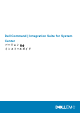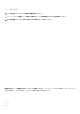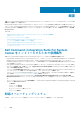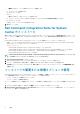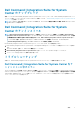Install Guide
• 既存のアカウント — すでに存在するアカウントを使用します。
a) ユーザーアカウントを選択します。
b) OK をクリックします。
または
• 新しいアカウント — 新しいアカウントを追加します。
a) クライアントシステムから Configuration Manager にアクセスするための管理者資格情報を入力します。
b) OK をクリックします。
アカウント フィールドにユーザー名が表示されます。
8. OK をクリックします。
Dell Command | Integration Suite for System
Center
のインストール
続行する前に、Dell Command | Integration Suite for System Center をインストールするシステムに管理者権限を持つアカウントでロ
グインしていることを確認します。Configuration Manager のないシステムには、Dell Command | Warranty のみをインストールし
ます。
Dell Command | Integration Suite for System Center インストーラには、複数のインストールオプションがあります。
• 完全インストール - Dell Command | Integration Suite for System Center、Dell Command | Intel vPro Out of Band、Dell Command |
Warranty の 3 つのツールがすべてインストールされます。
• カスタムインストール
• Dell Command | Integration Suite for System Center のみがインストールされます
• Dell Command | Integration Suite for System Center と Dell Command | Intel vPro Out of Band が両方インストールされます
• Dell Command | Integration Suite for System Center と Dell Command | Warranty が両方インストールされます
• Dell Command | Warranty のみがインストールされます
メモ: Dell Command | Intel vPro Out of Band は、Dell Command | Integration Suite for System Center もインストールする
か、または前もってインストールしていなければ、インストールできません。
1. dell.com/support/downloads にアクセスします。
2. Dell Command | Integration Suite for System Center 用のインストーラをダウンロードして実行します。
3. インストーラの手順に従い、要件に基づいて 完全インストール または カスタムインストール を選択します。
特定機能をインストールしないようにするには、機能の横のドロップダウンボックスをクリックして、この機能を無効にする
を選択します。
インストーラの変更または修復オプションの使用
Dell Command | Integration Suite for System Center インストーラの変更または修復オプションにより、インストールされているプロ
グラム機能が変更されます。このオプションで、以下のアクションを実行できます。
• インストールされていない機能をインストールする。
• インストールされている機能を削除する。
インストーラの修復オプションを使用すれば、インストール中に発生した可能性のあるインストールエラーを修復することができま
す。
1. コントロールパネル を開いて、プログラムと機能、アンインストール タブの順にクリックします。
2. Dell Command | Integration Suite for System Center をクリックして、アンインストーラの手順に従い、インストールをアン
インストール、変更、または修復します。
6 概要