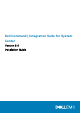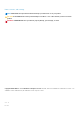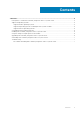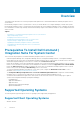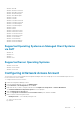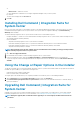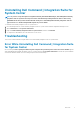Install Guide
• Windows 10 64-bit
• Windows 10 32-bit Professional
• Windows 10 64-bit Professional
• Windows 10 32-bit Enterprise
• Windows 10 64-bit Enterprise
• Windows 8.1 32-bit
• Windows 8.1 64-bit
• Windows 8.1 32-bit Professional
• Windows 8.1 64-bit Professional
• Windows 8.1 32-bit Enterprise
• Windows 8.1 64-bit Enterprise
• Windows 8 32-bit
• Windows 8 64-bit
• Windows 8 32-bit Professional
• Windows 8 64-bit Professional
• Windows 7 32-bit Professional
• Windows 7 64-bit Professional
• Windows 7 32-bit Ultimate
• Windows 7 64-bit Ultimate
• Windows Vista 32-bit Business
• Windows Vista 32-bit Ultimate
Supported Operating Systems on Managed Client Systems
via AMT
• Windows 10
• Windows 8.x
• Windows 7
• Windows Vista
Supported Server Operating Systems
• Windows Server 2016
• Windows Server 2012 R2
• Windows Server 2012
Configuring A Network Access Account
The network access account is required when Configuration Manager clients from workgroups or non-trusted domains require access to
resources in the site server's domain.
To configure the network access account:
1. Launch the Configuration Manager console.
2. In the Configuration Manager console, click Administration.
3. Expand Overview > Site Configuration, and click Sites.
4. Right-click the site you want to configure, and then select Configure Site Components > Software Distribution.
The Software Distribution Component Properties screen is displayed.
5. Click the Network Access Account tab.
6. Select the Specify the account that accesses network locations option, and then click Set.
7. Make a selection from the drop-down menu:
• Existing Account — Use an already existing account
a) Select your user account.
b) Click OK.
Overview
5