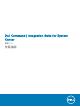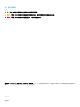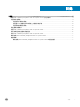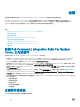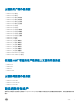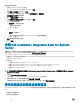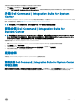Install Guide
若要設定網路存取帳戶:
1 啟動「Conguration Manager 主控台」。
2 在「Conguration Manager 主控台」中,按一下管理。
3 展開概觀 > 站台組態,然後按一下站台。
4 以滑鼠右鍵按一下要設定的站台,然後選取設定站台元件 > 軟體發佈。
軟體發佈元件內容畫面隨即顯示。
5 按一下網路存取帳戶索引標籤。
6 選取指定存取網路位置的帳戶選項,然後按一下設定。
7 從下拉式功能表中選擇:
• 現有帳戶 — 使用現有的帳戶
a 選取您的使用者帳戶。
b 按一下「確定」。
或
• 新帳戶 — 新增帳戶
a 輸入從您的用戶端系統存取 Conguration Manager 所需的管理員認證。
b 按一下「確定」。
帳戶欄位隨即顯示使用者名稱。
8 按一下確定。
安裝 Dell Command | Integration Suite for System
Center
在繼續之前,請確定您已使用對該系統具備管理員權限的帳戶,登入您要安裝 Dell Command | Integration Suite for System Center 之
系統。沒有 Conguration Manager 的系統只能安裝 Dell Command | Warranty。
Dell Command | Integration Suite for System Center 安裝程式提供數種安裝選項:
• 完整安裝 — 所有三個工具均會安裝:Dell Command | Integration Suite for System Center、Dell Command | Intel vPro Out of Band,
以及 Dell Command | Warranty。
• 自訂安裝
• 只安裝 Dell Command | Integration Suite for System Center
• 安裝 Dell Command | Integration Suite for System Center 和 Dell Command | Intel vPro Out of Band
• 安裝 Dell Command | Integration Suite for System Center 和 Dell Command | Warranty
• 只安裝 Dell Command | Warranty
註: 如果沒有同時安裝或先前沒有安裝 Dell Command | Integration Suite for System Center,系統就無法安裝 Dell Command |
Intel vPro Out of Band
。
1 請跳至 dell.com/support/downloads。
2 下載並執行 Dell Command | Integration Suite for System Center 之安裝程式。
3 依照安裝程式指示,並根據您的要求選取完整安裝或自訂安裝。
如要避免安裝某一特定功能,請按一下該功能旁邊的下拉式方塊,並選取無法使用此功能。
使用安裝程式的變更或修復選項
Dell Command | Integration Suite for System Center 安裝程式之修改或變更選項,能修改已安裝的程式功能。此選項可讓您執行下列動
作:
• 安裝之前未安裝的功能。
• 移除之前已安裝的功能。
6
概觀