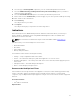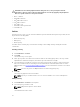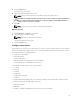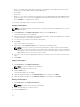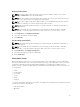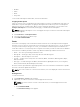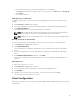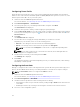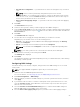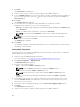Users Guide
3. Click the Edit button.
The Edit Policy screen opens.
4. Make any required changes to the policy.
NOTE: At least one filter must be selected before the policy can be saved.
CAUTION: Use the Optional Filters with great care, as they can impact network performance.
Best use of these filters includes diagnosis of issues by applying a single Optional filter to a
specific client for a short period of time.
5. Click OK.
NOTE: A policy is not active until it is included in a subscription.
Deleting A Policy
1. Click Indications → Policies in the left pane.
2. Select the policy you want to delete.
NOTE: Only inactive policies can be deleted.
The Delete button becomes active.
3. Click the Delete button.
Configure Subscriptions
A subscription is a collection of one policy with one or more clients selected from those on the network.
From the Configure Subscriptions screen, you can view subscriptions that have been previously created,
as well as perform the following operations:
• Create a new subscription
• Edit a subscription
• Delete a subscription
• Subscribe (apply a subscription to the selected clients)
• Unsubscribe (remove a subscription from a client)
Each subscription row can be in one of several states:
• Pending
• Running
• Stopping
• Completed
• Completed with error(s)
• Stopped
To sort the Subscriptions table by any of its fields in ascending or descending order, click the relevant
column title. Columns in the Subscriptions table are:
• Subscription Name
• Operation
• Modifier — Modifies the Operation. Currently Stop is the only modifier.
23