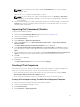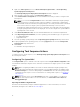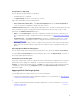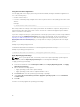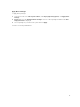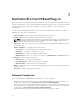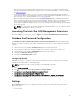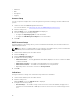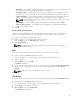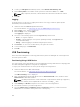Users Guide
• Retry Days — The number of days the indications service attempts to connect the AMT service on
the client. Both the default and maximum number of retry days is 3.
• Attempts Per Day — The number of times in a day the indications service attempts to connect
the AMT service on the client. Both the default and maximum number of attempts per day is 3.
• Listener IP Address — Select from the available local server IP address to designate a Listener IP
Address. The default is the first IP address in the list of available local server IP addresses.
NOTE: If there are active subscriptions running, you will not be able to change the Listener
IP Address or Port Number.
• Port Number — The port number of the Listener IP Address. The default value is 65000.
• Purge Frequency (Hours) — The number of hours (minimum of 8, maximum of 24) between
purges of the indications data.
4. Click OK.
Unsubscribing All Subscriptions
Use the Unsubscribe All button to remove all subscriptions from all clients in cases where indications
operations are negatively impacting network performance and you want to reduce congestion.
1. Launch Dell Command | Intel vPro Out of Band.
2. Click the settings icon in the upper right-hand of the screen.
On the Settings screen, the Indications tab is displayed.
3. Click Unsubscribe All.
NOTE: Unsubscribing all subscriptions may take some time depending on the number of
currently subscribed clients.
KVM
Allows you to specify the duration of your KVM and User Consent sessions to time out.
1. Launch the Intel vPro OOB Management Extensions.
For more information, see Launching The Intel vPro OOB Management Extensions..
2. Click the settings icon.
3. On the Settings screen, click KVM.
The KVM tab is displayed.
4. Specify the time for the User Consent session to time out using the User consent response timeout.
5. Specify the time for the KVM session to time out after a period of inactivity using the Session
Timeout
.
NOTE: Setting the value to zero disables the time out session.
6. Click OK.
Task Queue
This feature allows you to limit the number of completed tasks and displayed in the Task Queue window.
1. Launch the Intel vPro OOB Management Extensions.
For more information, see Launching The Intel vPro OOB Management Extensions..
2. On the Home screen, click the settings icon.
3. On the Settings screen, click Task Queue.
The Task Queue tab is displayed.
19