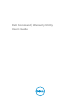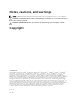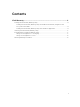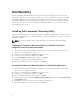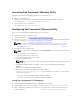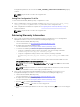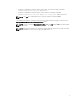Users Guide
Dell Warranty
The Dell Command | Warranty Utility can be installed as a stand-alone application or part of the Dell
Command | Integration Suite for System Center 2012 on systems running Microsoft System Center 2012
Configuration Manager, System Center 2012 SP1 Configuration Manager, and System Center 2012 R2
Configuration Manager. Dell Command | Warranty Utility helps you to retrieve the warranty information
for a list of client systems stored in the Configuration Manager’s database, or in a file. Client systems are
specified by their Service Tags.
Installing Dell Command | Warranty Utility
Dell Command | Warranty Utility can be installed either as a stand-alone application, or as part of the Dell
Command | Integration Suite for System Center 2012 on systems running Microsoft System Center 2012
Configuration Manager.
NOTE: You must be logged in as the system administrator to install Dell Command | Warranty
Utility.
Installing Dell Command | Warranty Utility As Part Of Dell Command |
Integration Suite For System Center 2012
1. Download and save the Dell Command | Integration Suite for System Center 2012 *.exe file to the
system you use to manage your clients.
2. Click the *.exe file, and then click Next at the welcome screen.
3. Accept the License Agreement, and then click Next.
4. Select the Complete installation option, and then click Next.
5. Follow the remainder of the installation wizard process.
6. When the installation process has completed, click Finish.
Installing Dell Command | Warranty Utility As A Standalone Application
1. Download and save the Dell Command | Integration Suite for System Center 2012 *.exe file to the
system you use to manage your clients.
2. Click the *.exe file, and then click Next at the welcome screen.
3. Accept the License Agreement, and then click Next.
4. Select the Custom installation option, and then click Next.
5. Click the drop-down box beside Configuration Manager Extensions, and select the This feature will
not be available option.
6. Click Next, and follow the remainder of the installation wizard process.
7. When the installation process has completed, click Finish.
4