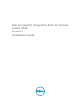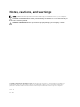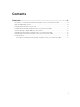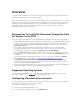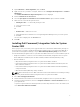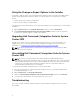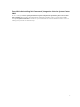Setup Guide
3. Expand Overview → Site Configuration, and click Sites.
4. Right-click the site you want to configure, and then select Configure Site Components → Software
Distribution.
The Software Distribution Component Properties screen is displayed.
5. Click the Network Access Account tab.
6. Select the Specify the account that accesses network locations option, and then click Set.
7. Make a selection from the drop-down menu:
• Existing Account — Use an already existing account
a. Select your user account.
b. Click OK.
Or
• New Account — Add a new account
a. Enter administrator credentials for accessing Configuration Manager from your client systems.
b. Click OK.
The user name is displayed in the Account field.
8. Click OK.
Installing Dell Command | Integration Suite for System
Center 2012
Before you proceed, ensure that you are logged in with an account that has administrator privileges on
the system where you want to install Dell Command | Integration Suite for System Center 2012. On a
system without Configuration Manager, only the
Dell Command | Warranty Utility can be installed.
The Dell Command | Integration Suite for System Center 2012 installer offers several installation options:
• Complete Installation — All three tools are installed, Dell Command | Integration Suite for System
Center 2012, Dell Command | Intel vPro Out of Band, and Dell Command | Warranty Utility.
• Custom Installation
– Only Dell Command | Integration Suite for System Center 2012 is installed
– Both Dell Command | Integration Suite for System Center 2012 and Dell Command | Intel vPro
Out of Band are installed
– Both Dell Command | Integration Suite for System Center 2012 and Dell Command | Warranty
Utility are installed
– Only Dell Command | Warranty Utility is installed
NOTE: Dell Command | Intel vPro Out of Band cannot be installed without also installing or having
previously installed Dell Command | Integration Suite for System Center 2012.
1. Go to dell.com/support/downloads.
2. Download and run the installer for Dell Command | Integration Suite for System Center 2012.
3. Follow the installer instructions, and select Complete Installation or Custom Installation based on
your requirements.
To prevent a specific feature from being installed, click the drop down box next to the feature, and
select This feature will not be available.
5