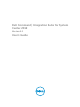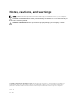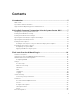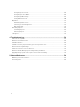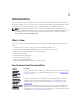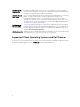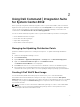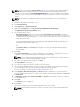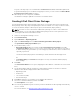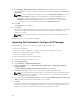Users Guide
NOTE: If you are using the Local Driver Library option, you must download the Dell Command |
Deploy (WinPE) Driver Library file fromdell.com/downloads before following the steps in this
section. If you are using the Dell Update/Support site option to insert driver libraries into a WinPE
package, you do not need to download the driver library file in advance of the process described
below.
NOTE: Ensure that Microsoft Windows Deployment Kit is installed before proceeding with this
feature.
1. Launch the Configuration Manager console.
2. Click Software Library.
3. Expand Overview → Operating Systems.
4. Right-click Boot Images and click Dell Command | WinPE Driver Library Import.
The WinPE Driver Library Import Wizard opens.
5. Select a driver library source:
• Dell Update/Support site—Select either the Use current internet proxy settings or the Use
custom proxy settings option. If you choose the custom option, also enter a proxy server URL or
IP address and a proxy port number. If you are using proxy authentication, enter a username and,
optionally, a password.
The Dell Command | Deploy Driver Pack Catalog and the applicable WinPE driver libraries are
downloaded from the Dell support site.
Or
• Local Driver Library—Click Browse and navigate to a locally-stored Dell Command | Deploy
Driver Package.
6. Click Next.
The Select Driver Libraries screen opens, displaying the driver libraries contained in the selected
*.cab file(s). Sort the driver libraries table by clicking any column header.
NOTE: The list of driver libraries displayed is based on the operating system version equal to or
one version less than the default SCCM boot image.
7. Select up to two driver libraries, and then click Next.
The Select Options screen opens.
8. Select the boot images into which you want to insert the drivers.
9. Select the target distribution points to which you want to distribute the boot image automatically
once the Dell drivers have been inserted into the WinPE boot image package.
For more information, see Managing And Updating Distribution Points
10. Under Specify a UNC destination path, click Browse and then navigate to a location at which to
store the Dell WinPE boot images. To replace your changes with the default UNC path, click
Restore
to default path.
11. To Optionally specify a tools .zip file (max 5MB), click Browse and navigate to a zip file containing
the Dell WinPE tools.
12. Click Next.
The Summary screen is displayed.
13. Click Finish.
A progress bar displays the import and Dell WinPE boot file creation status.
NOTE: Importing drivers may take a long time, especially if you are importing multiple driver
packages.
8