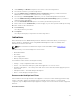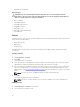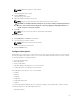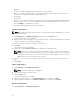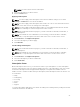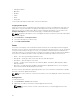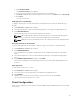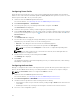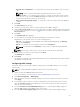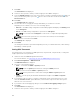Users Guide
7. Click Next.
The Select Clients tab is displayed.
8. Search for client systems to which you want to apply the Boot Order changes to.
9.
From the Available clients list select the client systems you want to manage and click the button to
move your selected systems or press the
button to move all the discovered Dell clients into the
Selected clients list.
10. Click Next.
The Schedule Task tab is displayed.
11. You can either choose to apply the changes immediately or schedule it to run later.
Depending on the schedule, select one of the following options:
• Run now — the BIOS setting configuration is immediately applied and displays the Running status
in the Task Queue.
• Run At — the BIOS setting configuration is queued in the Task Queue.
NOTE: You can launch the Task Queue to view the list of completed and pending tasks.
NOTE: If the Dell client systems are not connected to the network, run the task again.
12. Provide a name to the task and click Next.
The Summary tab is displayed.
13. Click Finish.
The Task Queue window is opened and depending on how you scheduled the task, it starts running
immediately or will be queued.
Setting BIOS Passwords
The feature allows you to manage your BIOS passwords, set passwords, clear passwords, or change the
length requirements for the passwords.
1. Launch the Intel vPro OOB Management Extensions.
For more information, see Launching The Intel vPro OOB Management Extensions..
2. Click Client Configuration → BIOS Passwords.
The BIOS Passwords tab is displayed.
3. Select one of the following options:
• Clear — clear either the Admin or System password.
NOTE: Clear the System password before clearing the Admin password
• Set — enter and confirm the Admin or System password.
NOTE: Client systems have to reboot after setting the Admin or System passwords.
• Length — you can specify the minimum and maximum length for the Admin and System
password.
4. If you want the Task execution to continue to subsequent clients systems when an error occurs,
select the Continue on error option. Otherwise, Task execution stops on the first client system
where an error is encountered
5. If you want to reboot after applying changes select the Reboot after applying changes option.
6. Click Next.
The Select Clients tab is displayed.
7. Search for client systems to which you want to apply the Boot Order changes to.
30