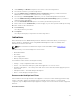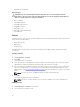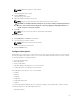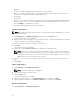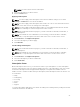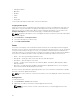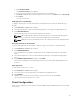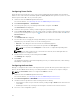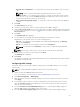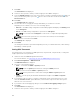Users Guide
a. Click FILTER SETTINGS.
The Event Filter Setting screen appears.
b. Select a filter method: None, Client, Message ID, Client, or Message ID.
c. Click Next, and depending on the filter option you selected, select a Client and/or a Message ID.
d. Click Finish.
The event list refreshes.
Adding Events To The Blacklist
To suppress specific types of events (Message IDs) from appearing in the Event list, add them to the
Blacklist:
1. Click Indications → Events in the left pane.
2. Select the Message IDs to add to the Blacklist by placing a check mark in the appropriate boxes.
3. Click ADD TO BLACKLIST.
The Message IDs of the selected events are added to the Blacklist.
NOTE: When a Message ID is added to the Blacklist, previous events with same Message ID
remain in the Event list; only new events with that Message ID are discarded.
NOTE: Adding all events to the Blacklist results in all or almost all new events being discarded.
Removing Events From The Blacklist
To remove Message IDs from the Blacklist so that those types of events are no longer discarded:
1. Click Indications → Events in the left pane.
2. Click MANAGE BLACKLIST.
The Event Blacklist screen displays. Blacklisted events are sortable by Message ID or Description
fields.
3. Select the Message IDs to remove from the Blacklist by placing a check mark in the appropriate
boxes.
4. Click REMOVE FROM BLACKLIST, and then click CLOSE.
New events containing the removed Message IDs are no longer discarded, and will appear in the
Event list.
Exporting Events
To export a list of events to a *.cvs file:
1. Click Indications → Events in the left pane.
2. Select the events to export by placing a check mark in the appropriate boxes.
3. Click EXPORT . . . .
4. Navigate to the location to which you want to save the event list file, and click Save.
The selected events are saved to the *.cvs file.
Client Configuration
Allows you to configure the Power Profile, Boot Order, BIOS Settings, and BIOS Passwords on the target
client systems.
27