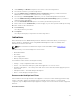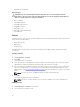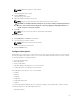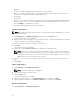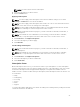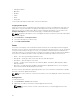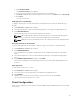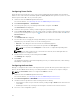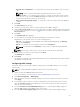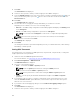Users Guide
• Subscription Name
• Operation
• Modifier
• Status
• Client
• Policy Filter
To refresh the Subscriptions Status table, click the refresh button.
Stopping A Subscription
If any one or more rows of a subscription are in the Ready, Processing, or Pending Retry state, then you
will be able to stop the subscription. Stopping a subscription will not affect any rows of a subscription
that are in the Success or Failure states. Once you have stopped a subscription, you can return to the
Configure Subscription screen and edit, delete, apply, or unsubscribe the subscription.
NOTE: Stopping a subscription on one client applies the stop to all clients to which the subscription
has been applied.
1. Click Indications → Subscription Status.
2. Select the subscription you want to stop.
3. Click STOP SUBSCRIPTION.
Events
The Events screen displays a list of indications that are returned once a subscription has been applied.
From this screen you can not only view the list of events, but also export the list to a *.csv file. Should you
no longer need to track specific types of events, you can add the event Message ID to a Blacklist; the
events will continue to occur, but they will no longer be stored until you remove them from the Blacklist.
The Event list is sortable by the Date column only. Other information provided in the Event list is:
• Client — The client system that generated the event.
• Message ID — Event type; many events may share the same Message ID
• Description — Brief description of the event
• Severity — Possible event severity levels are Unknown, Other, Information, Warning, Minor, Major,
Critical, and Fatal.
• Alert Type — Possible alert types are Other, Communications, Quality Of Service, Processing Error,
Device, Environmental, Model Change, and Security.
An event counter is provided in the upper right portion of the screen. Click the refresh button to update
the event count and to update the Event list.
NOTE: The event counter is a count of all stored events, not of the displayed events in the Event list.
Viewing Events
To view the Event list:
1. Click Indications → Events in the left pane.
2. Optionally, use a filter to restrict the events displayed in the Event list:
NOTE: The event counter is a count of all stored events, not of the displayed events in the
Event list.
26