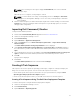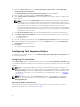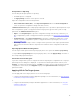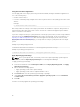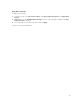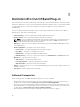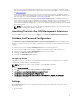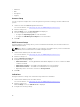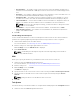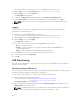Users Guide
• Export the provisioning certificate hash to all the AMT client systems you want to manage through
your system running Dell Command | Integration Suite for System Center 2012. For more information,
see USB Provisioning.
• For In-Band shutdown to work correctly, the system running Dell Command | Integration Suite for
System Center 2012 must have Windows Powershell version 2.0 installed, and WinRM configured. For
more information on configuring WinRM, see Configuring WinRM.
• When using Dell Command | Integration Suite for System Center 2012 Out-of-Band provisioning for
clients, verify that the Microsoft System Center Configuration Manager agent is not installed on those
clients. If the Configuration Manger agent has been installed on client systems and the agent is
detected by Configuration Manger, then you can use Configuration Manger In-Band provisioning with
those client systems.
NOTE: You can perform the check by using the Configuration Manger console to view the client
column of Configuration Manger collections.
Launching The Intel vPro OOB Management Extensions
Launch the Start screen, browse to the list of Apps and click Intel vPro OOB Management Extensions.
Database And Password Configuration
The Dell Intel vPro Out of Band Plugin Database and Password Configuration window is displayed the
first time you launch the Dell Intel vPro Out of Band Plug-in. From here you can configure the following
settings:
1. Retrieve and select an available SCCM SQL Server option from drop-down list.
2. Select the type of SQL Server Security (Integrated or Username / Password) you want to set.
3. Retrieve and select an available SCCM Database from the drop-down list.
4. Configure the Windows Account settings.
5. Configure the AMT ME Account settings.
Configuring WinRM
If WinRm has not been configured on the client system with which you are working, do the following
command at an administrative command prompt:
NOTE: Configure the client system’s firewall to accept WinRM commands.
1. Enter winrm quickconfig.
2. Press y to continue if prompted Do you want to configure winrm?
3. winrm set winrm/config/client @{AllowUnencrypted="true"}
4. winrm set winrm/config/client/auth @{Digest="true"}
5. winrm set winrm/config/client @{TrustedHosts="MANAGEMENT_SERVER_IP_ADDRESS"}
The WinRM is configured.
Settings
On the Settings window you can configure and set the preferences for different components of the
application such as:
• Account Setup
17