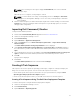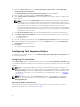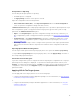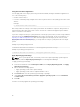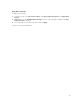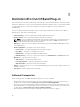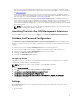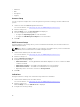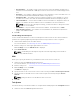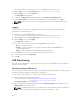Users Guide
Using The Standalone Application
You can apply SCE on the target system using the Dell Command | Configure standalone application in
one of the following ways:
• Double-click the SCE, or
• From the command prompt, navigate to the directory where SCE is located, and type the name of the
SCE file.
Example:
C:\Windows\DCC\SCE>"<filename>"
SCE silently installs the settings on the target system. When the installation completes, SCE generates a
text file with the same name at the same location. The text file contains all the applied options and the
status of execution for the SCE file.
If you have configured a setup or system password on the target system, and if you have not provided the
same password in the Validation Password dialog box while exporting SCE, (for more information, see
Exporting The BIOS Configuration File), SCE cannot be applied on the target system. However, while
applying SCE from the command prompt, you can provide the setup or system password of the target
system.
Example of providing setup password:
C:\Windows\DCC\SCE>"<filename>" --valsetuppwd=<password string>
Example of providing system password:
C:\Windows\DCC\SCE>"<filename>"--valsyspwd=<password string>
Apply Operating System Image
NOTE: Before you begin this task, ensure that you have the required operating system image file
(.wim file) under the Operating System Images tree in Configuration Manager.
To apply operating system image:
1. From the left-hand side of the Task Sequence Editor, under Deploy Operating System, click Apply
Operating System Image
.
2. Choose from the following options:
• Apply operating system from a captured image
• Apply operating system from an original installation source
3. Click Browse and select the operating system image or package.
4. Under Select the location where you want to apply this operating system select the Destination
and Drive Letter.
5. Click OK.
You have successfully applied an operating system image.
14