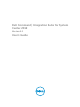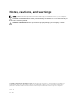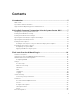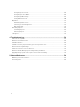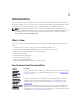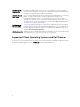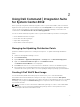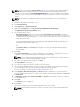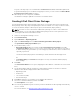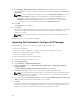Users Guide
11. Under Specify a UNC destination path, click Browse and then navigate to a location at which to
store the Dell driver packages. To replace your changes with the default UNC path, click Restore to
default path.
NOTE: For Microsoft Windows XP operating systems, the Storage Driver Package option in the
Task Sequence Editor is enabled. Select the appropriate storage driver during Microsoft
Windows XP system deployment to avoid a continuous reboot with the following error:
0x0000007B (INACCESSIBLE_BOOT_DEVICE). For more information on the appropriate
storage driver selection, see the Dell TechCenter site at delltechcenter.com.
12. Click Next.
The Summary screen is displayed.
13. Click Finish.
A progress bar displays the package creation and deployment status. Driver packages are created and
stored under the Dell System CAB Driver Packages folder according to the operating system
architecture selected.
NOTE: Importing drivers may take a long time, especially if you are importing multiple driver
packages.
14. When the process has completed, click Close.
Importing Dell Command | Configure SCE Packages
Dell Command | Configure Self-Contained Executable (SCE) file allows you to:
• Customize configurations
• Export a customized configuration to apply the same settings on a target client system
• Export both supported and unsupported options
• Customize your BIOS configuration
To import Dell Command | Configure SCE packages:
1. Launch the Configuration Manager console.
2. Click Software Library.
3. Expand Overview → Application Management.
4. Right click Packages, then click Dell Command | Integration Suite → Import Dell Command |
Configure Package
.
The Dell Command | Configure Package Import Wizard screen is displayed.
5. Click Browse and navigate to the location of the Dell Command | Configure SCE file.
NOTE: The Dell Command | Configure SCE file is generated by exporting customized settings
from the Dell Command | Configure. For more information, see Dell Command | Configure
User’s Guide on dell.com/support.
6. Select a distribution point from the list available under Select the distribution points to manage and
update to distribute the package automatically once it is created.
7. Click OK.
If a package already exists in the Configuration Manager, a message is displayed asking if you want to
recreate or continue. If you select No, the process does not recreate the package. Otherwise, the
package is removed from Configuration Manager, and a new package is created.
10