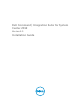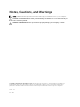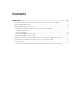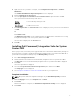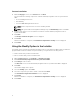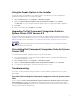Users Guide
Custom Installation
1. On the Setup Type screen, select Custom and click Next.
You can install the following components of Dell Command | Integration Suite for System Center
2012:
• Console Manager Extensions
• Dell Warranty
• Intel vPro OOB Management Extensions.
NOTE: All the components are selected to install by default.
NOTE: On systems without Configuration Manager only the Dell Warranty feature is available.
2. Click the drop-down icon to select/deselect a feature of Dell Command | Integration Suite for
System Center 2012.
3. Click Next.
The Ready to Install the Program screen is displayed.
4. Click Install.
After the installation is complete, the Installation Completed Successfully screen is displayed.
5. Click Finish.
Using the Modify Option in the Installer
The Modify option on the Dell Command | Integration Suite for System Center 2012 installer, modifies the
program features that are installed. This option enables you to perform the following actions:
• Install a feature that you did not install earlier.
• Remove a feature that you have installed earlier.
1. Open Control Panel and click Programs → Uninstall a program.
2. Click Dell Command | Integration Suite for System Center 2012.
3. Click Change on the tool bar.
The Welcome screen for Dell Command | Integration Suite for System Center 2012 is displayed.
4. Click Next.
The installer displays three options.
5. Select the Modify option. Click Next.
6. Select the component you want to install or uninstall. Click Next.
The Click Install to begin the installation screen is displayed.
7. Click Install.
After the installation is complete, the Installation Completed Successfully screen is displayed.
8. Click Finish.
6