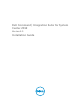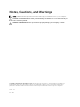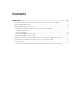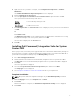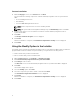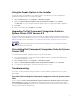Users Guide
4. Right-click the site you want to configure, select Configure Site Components → Software
Distribution.
The Software Distribution Component Properties screen is displayed.
5. Click the Network Access Account tab.
6. Select the Specify the account that accesses network locations option and then click Set.
These options are listed in the drop-down menu:
Existing
Account
To use an already existing account.
New Account To add a new account.
7. Click Existing Account. The Select Account screen is displayed, select your user account and then
click OK.
Or
Click New Account.
The Windows User Account screen is displayed. Enter the administrator credentials for accessing
Configuration Manager from client systems, and then click OK.
The user name is displayed in the Account field.
8. Click OK.
Installing Dell Command | Integration Suite for System
Center 2012
Before you proceed, ensure that you are logged in with an account that has administrator privileges on
the system where you want to install Dell Command | Integration Suite for System Center 2012. On a
system without Configuration Manager only the
Warranty Utility is installed.
1. Go to dell.com/support/downloads.
2. Download and run the installer for Dell Command | Integration Suite for System Center 2012.
The Welcome screen for Dell Command | Integration Suite for System Center 2012 is displayed.
3. Click Next.
The license agreement is displayed.
4. Select the I accept the terms in the license agreement option and then click Next.
The Setup Type screen is displayed.
5. Select Complete Installation or Custom Installation based on your requirement.
Complete Installation
NOTE: On systems without Configuration Manager only the Dell Warranty Utility is installed.
1. On the Setup Type screen, select Complete and click Next.
2. Click Install.
After the installation is complete, the Installation Completed Successfully screen is displayed.
3. Click Finish.
5