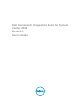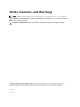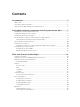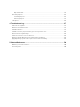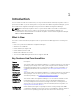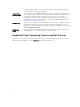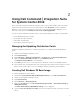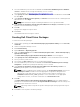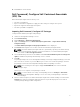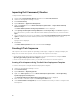Setup Guide
7. Select the distribution point from the list available under Select the distribution points to distribute
content to distribute the Boot image automatically once it is created.
For more information, see Managing And Updating Distribution Points
8. Under Specify the source driver library file:, click Browse and select the Dell Windows PE driver CAB
file. Click Open.
9. Under Specify the WinPE tools file (optional), click Browse and select the ZIP file containing the Dell
Windows PE tools. Click Open.
NOTE: Make sure that the Zip file containing the WinPE tools is no greater than 5MB.
10. Under Specify the destination network share path (UNC) the boot image(s) click Browse to provide
a path to store the Dell WinPE boot images.
11. Click OK.
A progress bar displays the import status.
12. Click Close.
The Dell Windows PE Boot Image is created.
Creating Dell Client Driver Packages
To create Dell client driver packages:
1. Download the operating system Dell Command | Deploy (System) Driver Library file from dell.com/
downloads.
2. Launch Configuration Manager console.
3. Click Software Library.
4. Expand Overview → Operating Systems.
5. Right-click Driver Packages and click Dell Command | Integration Suite → Dell Command | Deploy
(System) Driver Library.
The Dell Command | Deploy (System) Driver Library Import Wizard screen is displayed.
6. Under Specify the source driver library file:, click Browse to select the Dell Driver Pack file (.CAB).
7. Select your client system’s model.
8. Select either the x86 or x64 architecture for creating driver packages.
9. Select the distribution point from the list available under Select the distribution points to manage
and update:
to distribute the package automatically once it is created.
10. Under Specify the destination network share path (UNC) for the driver library content: click
Browse to provide a path to store the Dell Driver Packs.
NOTE: For Microsoft Windows XP operating systems, the Storage Driver Package option in the
Task Sequence Editor is enabled. Select the appropriate storage driver during Microsoft
Windows XP system deployment to avoid a continuous reboot with the following error:
0x0000007B (INACCESSIBLE_BOOT_DEVICE). For more information on the appropriate
storage driver selection, see the Dell TechCenter site at delltechcenter.com.
11. Click OK.
The Dell Command | Deploy (System) Driver Library Import Wizard progress is displayed. Driver
packages are created and stored under the Dell System CAB Driver Packages folder according to the
operating systems architecture selected.
NOTE: Importing of drivers may take a long time. During this period, the progress bar may not
be updated.
12. Click Save to save the path to the driver packages.
8