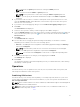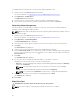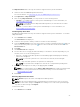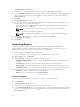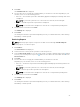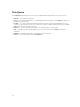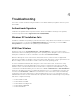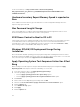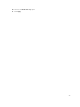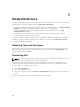Setup Guide
4. Click Next.
The Schedule Task tab is displayed.
5. You can either choose to apply the Task immediately or schedule it to run later. Depending on your
schedule, select one of the following options:
• Run now — the Schedule report task is immediately applied and displays the Running status in the
Task Queue.
NOTE: If your client systems are not connected to the network, run the task again.
• Run At — Schedule report task is queued in the Task Queue.
NOTE: You can launch the Task Queue to view the list of completed and pending tasks.
6. Provide a name to the task and click Next.
The Summary tab is displayed.
7. Click Finish.
The Task Queue window is opened and depending on how you scheduled the task, it starts running
immediately or will be queued.
Retrieving Reports
NOTE: Retrieving reports requests a report for the data collected through Scheduled Reports.
View existing reports. To retrieve a report:
1. Click Retrieve.
The Select Clients tab is displayed.
2. Search for the list of client systems you want to view the reports on.
3. From the Discovered clients list select the client systems you want to manage and click the button
to move your selected systems or press the button to move all the discovered Dell clients into the
Selected clients list.
4. Click Next.
5. You can either choose to apply the Task immediately or schedule it to run later.
Depending on your schedule, select one of the following options:
• Run now — the Retrieve report task is immediately applied and displays the Running status in the
Task Queue.
NOTE: If your client systems are not connected to the network, run the task again.
• Run At — Retrieve report task is queued in the Task Queue.
NOTE: You can launch the Task Queue to view the list of completed and pending tasks.
6. Provide a name to the task and click Next.
The Summary tab is displayed.
7. Click Finish.
The Task Queue window is opened and depending on how you scheduled the task, it starts running
immediately or will be queued.
25