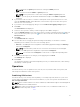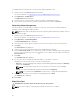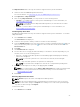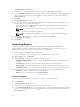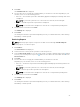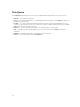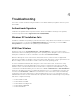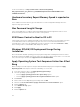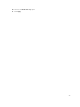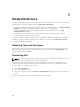Setup Guide
To establish KVM sessions with remote client systems with Intel graphics card:
1. Launch the Intel vPro OOB Management Extensions.
For more information, see Launching The Intel vPro OOB Management Extensions..
2. Click Operations → KVM Connect.
The KVM Connect tab is displayed.
3. Search for the list of client systems on which you want to establish KVM sessions.
4. Select a client system on which you want to start the KVM session and click Connect.
Performing Power Management
This feature allows you to gracefully shut down or restart your client system, through the Windows
operating system enabled by the AMT operation.
NOTE: Windows firewall can block graceful power request by Dell Command | Integration Suite for
System Center 2012.
1. Launch the Intel vPro OOB Management Extensions.
For more information, see Launching The Intel vPro OOB Management Extensions..
2. Click Operations → Power Management.
The Power Management tab is displayed.
3. Select the power control option you want to run on the client-systems from the drop-down list.
4. Click Next.
The Select Clients tab is displayed.
5. Search for client system you want to apply the Power Management changes.
6. From the Discovered clients list select the client systems you want to manage and click the button
to move your selected systems or press the button to move all the discovered Dell clients into the
Selected clients list.
7. Click Next.
The Schedule Task tab is displayed.
8. You can either choose to apply the task immediately or schedule it to run later.
Depending on your schedule, select one of the following options:
• Run now — the power management changes are immediately applied and displays the Running
status in the Task Queue.
NOTE: If the Dell client systems are not connected to the network, run the task again.
• Run At — the power management changes are queued in the Task Queue.
NOTE: You can launch the Task Queue to view the list of completed and pending tasks.
9. Provide a brief description of the changes you are applying and click Next.
The Summary tab is displayed.
10. Click Finish.
Wipe Client Data
CAUTION: This operation deletes all the data on your client systems.
NOTE: The remote-wipe of client hard drive may take several hours to complete.
22