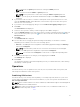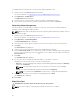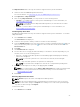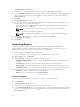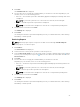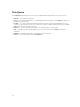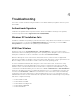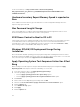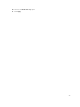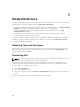Setup Guide
NOTE: Clear the System password before clearing the Admin password
• Set — enter and confirm the Admin or System password.
NOTE: Client systems have to reboot after setting the Admin or System passwords.
• Length — you can specify the minimum and maximum length for the Admin and System
password.
4. If you want the Task execution to continue to subsequent clients systems when an error occurs,
select the
Continue on error option. Otherwise, Task execution stops on the first client system
where an error is encountered
5. If you want to reboot after applying changes select the Reboot after applying changes option.
6. Click Next.
The Select Clients tab is displayed.
7. Search for client systems to which you want to apply the Boot Order changes to.
8. From the Available clients list select the client systems you want to manage and click the button to
move your selected systems or press the button to move all the discovered Dell clients into the
Selected clients list.
9. Click Next.
The Schedule Task tab is displayed.
10. You can either choose to apply the password changes immediately or schedule it to run later.
Depending on the schedule, select one of the following options:
• Run now — the BIOS password configuration is immediately applied and displays the Running
status in the Task Queue.
NOTE: If the Dell client systems are not connected to the network, run the task again.
• Run At — the BIOS password configuration is queued in the Task Queue.
NOTE: You can launch the Task Queue to view the list of completed and pending tasks.
11. Provide a brief description of the changes you are applying and click Next.
The Summary tab is displayed.
12. Click Finish.
The Task Queue window is opened and depending on how you scheduled the task, it starts running
immediately or will be queued.
Operations
This feature allows you to set up KVM sessions, turn off, turn on, and reboot Dell client systems, and
remote wipe the hard drives of Dell client systems.
Establishing KVM Sessions
This feature allows you to remotely view the primary or secondary (if present) monitors of your client
systems with an Intel Graphics card. For more information, see your client systems documentation on
dell.com/support/manuals.
NOTE: Before a remote KVM session can be established, enable KVM through the Intel Management
Engine BIOS Extension (MEBx) interface.
NOTE: After a period of inactivity if the KVM session times out, re-establish the KVM session. To
specify the time-out period, see KVM
21