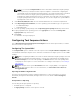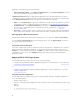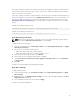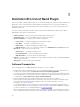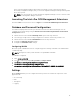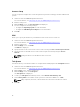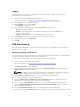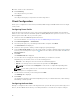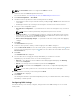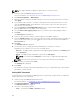Setup Guide
10. Enter a name for the certificate file.
11. Click Create Key.
The USB provision key is created.
12. Click Export....
The USB provisioning key is exported to the USB storage device.
Client Configuration
Allows you to configure the Power Profile, Boot Order, BIOS Settings, and BIOS Passwords on the target
client systems.
Configuring Power Profile
Define the various power profiles on the client systems managed by Dell Command | Intel vPro Out of
Band. You can control functions like Wake-up On Lan (WOL), ON, OFF after power loss, and so on, in the
different power states (S0 to S5) of your client system.
1. Launch the Intel vPro OOB Management Extensions.
For more information, see Launching The Intel vPro OOB Management Extensions..
2. Click Client Configuration → Power Profile.
3. Select the power policy for your Desktop and/or Mobile computers. Click Next.
The Select Clients tab is displayed.
4. Search for client systems to which you want to apply the power packages.
5. From the Discovered clients list select the client systems you want to manage and click the button
to move your selected systems or press the button to move all the discovered Dell clients into the
Selected clients list.
6. Click Next.
The Schedule Task tab is displayed.
7. You can either choose to apply the changes immediately or schedule it to run later.
Depending on your schedule, select one of the following options:
• Run now — the changes to the Power Profiles are immediately applied.
• Run At — the changes to the Power Profiles are queued in the Task Queue.
NOTE: You can launch the Task Queue to view the list of completed and pending tasks.
NOTE: If your client systems are not connected to the network, run the task again after the
client system is coming back online..
8. Provide a name to the task you are running and click Next.
The Summary tab is displayed.
9. Click Finish.
The Task Queue window is opened and depending on how you scheduled the task, it starts running
immediately or will be queued.
Configuring the Boot Order
Change or configure the boot order on the targeted client-systems. On client systems with Legacy Boot
Devices, the Boot Order feature allows you to make permanent or one-time boot sequence changes.
18