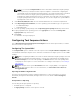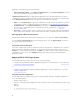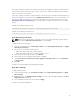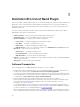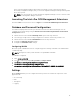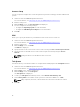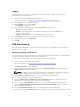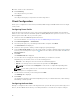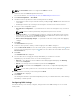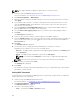Setup Guide
Account Setup
You can set up and configure the account through which you want to manage your AMT enabled client
systems.
1. Launch the Intel vPro OOB Management Extensions.
For more information, see Launching The Intel vPro OOB Management Extensions..
2. Click the settings icon.
3. On the Settings screen, The Account Setup tab is displayed.
4. You can configure the following settings:
• Configure the Operating System account information.
• Configure the AMT Management Engine account information.
5. Click OK.
KVM
Allows you to specify the duration of your KVM and User Consent sessions to time out.
1. Launch the Intel vPro OOB Management Extensions.
For more information, see Launching The Intel vPro OOB Management Extensions..
2. Click the settings icon.
3. On the Settings screen, click KVM.
The KVM tab is displayed.
4. Specify the time for the User Consent session to time out using the User consent response timeout.
5. Specify the time for the KVM session to time out after a period of inactivity using the Session
Timeout
.
NOTE: Setting the value to zero disables the time out session.
6. Click OK.
Task Queue
This feature allows you to limit the number of completed tasks and displayed in the Task Queue window.
1. Launch the Intel vPro OOB Management Extensions.
For more information, see Launching The Intel vPro OOB Management Extensions..
2. On the Home screen, click the settings icon.
3. On the Settings screen, click Task Queue.
The Task Queue tab is displayed.
4. To have your Task Queue automatically refresh, switch Refresh Automatically to On.
5. Set the History Limit to the number of tasks you wish to retain in the database (1 – 1000).
NOTE: Only completed, canceled, or aborted tasks are removed as new tasks are created.
6. Click OK.
16