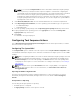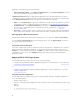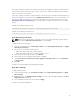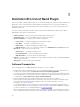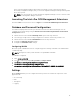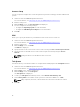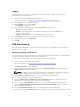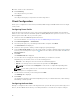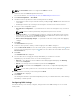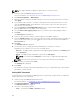Setup Guide
SCE silently installs the settings on the target system. When the installation completes, SCE generates a
text file with the same name at the same location. The text file contains all the applied options and the
status of execution for the SCE file.
If you have configured a setup or system password on the target system, and while exporting SCE if you
have not provided the same password in the Validation Password dialog box (for more information, see
Exporting The BIOS Configuration File), SCE cannot be applied on the target system. However, while
applying SCE from the command prompt, you can provide the setup or system password of the target
system.
Example of providing setup password:
C:\Windows\DCC\SCE>"<filename>" --valsetuppwd=<password string>
Example of providing system password:
C:\Windows\DCC\SCE>"<filename>"--valsyspwd=<password string>
Apply Operating System Image
NOTE: Before you begin this task, ensure that you have the required operating system image file
(
.wim file) under the Operating System Images tree in ConfigMgr.
To apply operating system image:
1. From the left-hand side of the Task Sequence Editor, under Deploy Operating System, click Apply
Operating System Image.
2. You can choose from the following options:
• Apply operating system from a captured image
• Apply operating system from an original installation source
3. After selecting from the above options, click Browse.
4. Browse and select the operating system image or package.
5. Under Select the location where you want to apply this operating system select the Destination
and Drive Letter.
6. Click OK.
You have successfully applied an operating system image.
Apply Driver Packages
To apply driver packages:
1. From the left hand side of the Task Sequence Editor, under Deploy Operating System click Apply
Driver Package.
2. Browse and select the Dell Client Driver Packages. The list of driver packages available in the Dell
Deployment Pack is displayed.
3. Select a package for Dell client system and click Apply.
You have successfully added drivers.
13