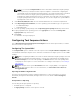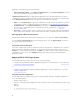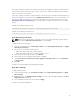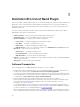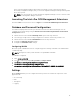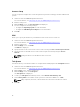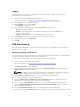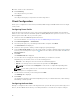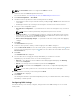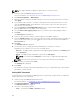Setup Guide
Export the configuration in the following formats:
• Self-Contained Executable — Click Export Configuration.exe on the Create Configuration screen to
export the configuration settings as a SCE (.exe file).
A Validation Password dialog box is displayed prompting the user to provide a password. If you have
configured the system or setup password in the target system, type the same system or setup password
in the Validation Password dialog box. This option to set the password is optional.
• Report — Click Export Report to export the configuration settings as read-only .html file. If you have
configured the system or setup password in the exporting file, see Password Protection Dialog Box.
• Configuration file — Click Export Configuration to export the configuration settings as a .cctk or .ini
file. If you have configured the system or setup password in the exporting file, see Password
Protection Dialog Box.
• Shell script — The shell script is used to configure a Linux system.The shell script is generated at the
same location where SCE file is exported and contains the same configuration as that of the SCE file.
Exporting Options Without Setting Values
You can export certain options without specifying any values. The options are asset and propowntag.
To export asset and propowntag without specifying any values, select the Apply Settings check box of
the corresponding option and export.
Password Protection Dialog Box
If you have configured the system or setup password in the exporting file (configuration file or report), a
password protection dialog box is displayed. To export the file with the password as clear text, click
Continue. To hide the password and export, click Mask. If you have chosen to hide the password, in the
configuration (.cctk or .ini) file, the setuppwd is displayed as <password removed> indicating that
password is hidden.
Applying SCE On The Target System
You can apply SCE on the target system in one of the following ways:
• Using the Dell Command | Configure application package. For more information, see Importing Dell
Command | Configure SCE Packages.
or
• Using the Dell Command | Configure standalone application. For more information, see Using the
Standalone Application.
Using The Standalone Application
You can apply SCE on the target system using the Dell Command | Configure standalone application in
one of the following ways:
• Double-click the SCE, or
• From the command prompt, navigate to the directory where SCE is located, and type the name of the
SCE file.
Example:
C:\Windows\DCC\SCE>"<filename>"
12