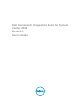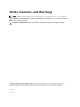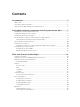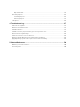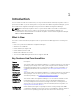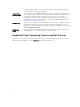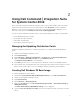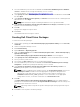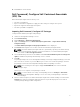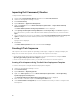Setup Guide
Importing Dell Command | Monitor
To import Dell Command | Monitor:
1. Download the Dell Command | Monitor application from dell.com/download.
2. Launch the Configuration Manager console.
3. Click Software Library.
4. Expand Overview → Application Management.
5. Right click Packages, then click Dell Command | Integration Suite → Import Dell Command |
Monitor Package.
The Dell Command | Monitor Package Import Wizard screen is displayed.
6. Under Specify the Dell Update Package (DUP) file to create the package click Browse navigate to
the location where you have downloaded the Dell Command | Monitor DUP file, select it and click
Open.
7. Select a distribution point from the list available under Select the distribution points to manage and
update to distribute the Dell Command | Monitor DUP file automatically after it is created.
8. Click Ok.
A progress bar is displayed.
9. Click Close.
The Dell Command | Monitor DUP file is installed under Packages.
Creating A Task Sequence
Task sequences are used to capture an operating system image, configure its settings, and deploy the
image on a set of Dell client systems. You can create a task sequence in two ways:
• Create a Dell-specific task sequence, which has a set of pre-specified actions, using the Client
Operating System Deployment Task Template template.
• Create a custom task sequence where you can add custom actions to the task sequence.
Creating A Task Sequence Using The Dell Client Deployment Template
To create a task sequence using the Dell Client Deployment template:
1. Launch the Configuration Manager console.
2. Click Software Library.
3. Expand Overview → Operating Systems.
4. Right-click Task Sequences, then click Dell Command | Integration Suite → Create Operating
System Deployment Task Sequence.
The Client Operating System Deployment Task Template window is displayed.
5. Enter the name of the task sequence in Task Sequence Name field.
6. Under Client Hardware Configuration, select the hardware items that you want to configure in this
task sequence.
10