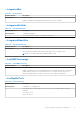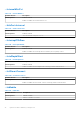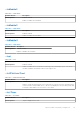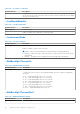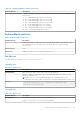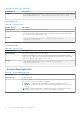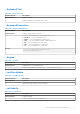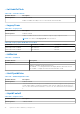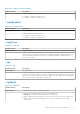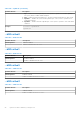Reference Guide
Table Of Contents
- Dell Command | Configure Version 4.3 Command Line Interface Reference Guide
- Introduction to Dell Command | Configure 4.3
- Using command-line interface for Dell Command | Configure 4.3
- Options for Dell Command | Configure 4.3
- General options
- BIOS options
- --Absolute
- --AcPwrRcvry
- --ActivityLed
- --AdaptiveCStates
- --AddDevice
- --AdiModeChannel1
- --AdiModeChannel2
- --AdiModeChannel3
- --AdiModeChannel4
- --AdiModeChannel5
- --AdiModeChannel6
- --AdiModeChannel7
- --AdiModeChannel8
- --AdjCachePrefetch
- --AdminSetupLockout
- --AdvBatteryChargeCfg
- --AgpApertureSize
- --AgpSlot
- --AlarmResume
- --AlwaysAllowDellDocks
- --AllowBiosDowngrade
- --AmbLightSen
- --AmdCpuCore
- --AmdSmartShift
- --AmdThreadControl
- --AmdTurboCore
- --AmdViEnable
- --AmdVtEnable
- --AmdTSME
- --AmtCap
- --AntennaSwitch
- --AsfMode
- --Aspm
- --Asset
- --AssignIntr
- --AtgSystem
- --AttemptLegacyBoot
- --AudioMode
- --AutoOn
- --AutoOnHr
- --AutoOnMn
- --AutoOnPeriod
- --AutoOSRecoveryThreshold
- --BatteryFuelGauge
- --Bezelir
- --BiosAutoRcvr
- --BiosCharacteristics
- --BIOSConnect
- --BIOSEnumMode
- --BiosConnectActivation
- --BiosCurLang
- --BiosIntegrityCheck
- --BiosListInstallLang
- --BiosLogClear
- --AdvancedMode
- --BiosRcvrFrmHdd
- --BiosRomSize
- --BiosVer
- --BisReq
- --BitSmart
- --BlinkPsu1Led
- --BlinkPsu2Led
- --BlockSleep
- --BltInPntDevice
- --BluetoothDevice
- BootOrder
- --BootSeqSet
- --BootSpeed
- --BootTimeVideo
- --BroadcomTruManage
- --BrightnessAc
- --BrightnessBattery
- --BusRatio
- --Camera
- --Camera2
- --CanBus
- --ChasIntrusion
- --ChassisIntruStatus
- --ClearDellRmtLog
- --CmosDefaults
- --CompletionCode
- --Computrace
- --CoolnQuiet
- --CpuCore
- --CpuCores
- --CpuCount
- --CpuRSA
- --CpuSnoopMode
- --CpuSpeed
- --CpuXdSupport
- --CStatesCtrl
- --DashSupport
- --Dbpm
- --Dbs
- --Decrypt
- --DeepSleepCtrl
- --DisGpuExtDisplay
- --DisableDockDevicesexceptVideo
- --DisBluetoothRadio
- --DisGPSReceiver
- --DisOnboardFans
- -- DisOnboardLCDScreen
- --DisOnboardLEDs
- --DisOnboardSpeakers
- --DisketteReconfig
- --DisWLANRadio
- --DisWWANRadio
- --DisplayCloseState
- --DockBattChrgCfg
- --DockSupportOnBattery
- --DockDisplayThruIntGfx
- --DockWarningsEnMsg
- --DramPrefetch
- --DRmt
- --DustFilter
- --DynBacklightCtrl
- --DynamicWirelessTransmitPower
- --DynTunML
- --EmbIdeRaid
- --EmbIdeRaid2
- --EmbNic1
- --EmbNic2
- --EmbSataRaid
- --EmbScsi1
- --EmbScsi2
- --SdCard
- --EmbVideoCtrl
- --EMMCDevice
- --EnclaveSize
- --EnergyStarLogo
- --EsataPort
- --EsataPorts
- --ExpansionBay1
- --ExpansionBay2
- --ExpansionBay3
- --ExpressCard
- --ExpressCharge
- --ExternalHotKey
- --ExtPostTime
- --ExtWlanLed
- --FanCtrlOvrd
- --FanSpeed
- --FanSpdAutoLvlonCpuZone
- --FanSpdAutoLvlonPsuZone
- --FanSpdAutoLvlonCpuMemZone
- --FanSpdAutoLvlonPcieZone
- --FanSpdAutoLvlonFlexBayZone
- --FanSpdAutoLvlonUpperPcieZone
- --FanSpeedLvl
- --Fastboot
- --FirstPowerOnDate
- --FingerprintReader
- --FingerprintReaderSingleSignOn
- --FlashCacheModule
- --Floppy
- --FnLock
- --FnLockMode
- --ForcePxe
- --ForcePxeOnNextBoot
- --FrontPanelErrDisplayMode
- --FrontBezelLEDIntensity
- --FrontFan
- --FrontPowerButton
- --FrontUsbPortCollection
- --Fsbr
- --FullScreenLogo
- --GenEncryption
- --GpsWwan
- --DediGPSRadio
- --GraphicSpecMode
- --Hdd1FanEnable
- --Hdd2FanEnable
- --Hdd3FanEnable
- --HddAcousticMode
- --HddFailOver
- --HddInfo
- --HddProtection
- --HddPwd
- --HotDock
- --HdFreeFallProtect
- --HtAssist
- --HtKeyWxanRadio
- --HwPrefetcher
- --HwSwPrefetch
- --IdeCdrom
- --IgnitionSwitchEnable
- --IgnitionSwitchOnDelay
- --IgnitionSwitchOffDelay
- --IgnitionSwitchDebounceCycle
- --InfraredDevice
- --InfraredMode
- --InstantOn
- --IntegratedAudio
- --IntegratedRaid
- --IntegratedSas
- --IntegratedUsbHub
- --IntegratedVideoSize
- --IntelVMDTechnology
- --IntelSpdSelTech
- --InternalMiniPci
- --UsbPortsInternal
- --Interrupt13hDma
- --IntelRapidStart
- --IntlSmartConnect
- --IoModule
- --IoModule2
- --IoModule3
- --IoModule4
- --Ioat
- --IntlPlatformTrust
- --IrstTimer
- --IntelReadyModeEn
- --IsochronousMode
- --KbdBacklightTimeoutAc
- --KbdBacklightTimeoutBatt
- KeyboardBackLightColor
- --KeyboardBacklightOnAc
- --KeyboardClick
- --KeyboardIllumination
- --Keypad
- --LastBiosUpdate
- --LatitudeOn
- --LatitudeOnFlash
- --LegacyOrom
- --LidSwitch
- --LimitCpuidValue
- --LiquidCooler2
- --LiquidCooler1
- --LogicProc
- --Lpt
- --LptMode
- --M2PcieSsd0
- --M2PcieSsd1
- --M2PcieSsd2
- --M2PcieSsd3
- --MacAddrPassThru
- --MasterPasswordLockout
- --MediaCard
- --MediaCardAnd1394
- --Mem
- --MemDiagnostic
- --NodeInterleave
- --MemRSA
- --MemPerMonitor
- --MemRemap
- --MEMSSensors
- --MemTest
- --MfgDate
- --MicMuteLed
- --Microphone
- --MiniCardSsd
- --Minisas0
- --Minisas1
- --Minisas2
- --Minisas3
- --MinSizeOfContigMem
- --MmioAbove4Gb
- --MobilePowerMgmt
- --ModBattChargeCfg
- --ModuleBayDevice
- --MonitorToggling
- --Mouse
- --MpmCfg
- --MultiCpuCore
- --MultiDisplay
- --Nfc
- --NmiButton
- --NumLock
- --NumLockLed
- --OnBoard1394
- --OnboardModem
- --OnboardUSBNIC
- --OneTBSystemMemoryLimitEnable
- --OnReader
- --DisOsdBtn
- --OpticalDriveCtrl
- --Optimus
- --OptionalBootSequence
- --OptionalHddFan
- --OromKeyboardAccess
- --OromUiProtection
- --OsMode
- OsWatchdogTimer
- --OvrWrt
- --OwnerPwd
- --PasswordBypass
- --PasswordConfiguration
- --PcCard
- --PcCardAnd1394
- --PcieBusAllocation
- --PcibusCount
- --PcieRSA
- --PcieLinkSpeed
- --PciMmioSpaceSize
- --PciResAllocationRatio
- --PciSata
- --PciSlots
- --Pcmcia
- --PeakShiftBatteryThreshold
- --PeakShiftCfg
- --PenMisIndication
- --PenResumeOn
- --PntDevice
- --PostF12Key
- --PostF2Key
- --PostHelpDeskKey
- --PostMebxKey
- --PowerButton
- --PowerOnLidOpen
- --PowerLogClear
- --PowerMgmt
- --PwrOffWlanStealthMode
- --PowerUsageMode
- --PowerWarn
- --PpiBypassSedBlockSidCommand
- --PrimaryBattChargeCfg
- --PrimaryVideoSlot
- --PrimIdeMast
- --PrimIdeSlav
- --PrivacyScreen
- --PromptOnErr
- --PasswordLock
- --RadioTransmission
- --RearSingleUsb
- --RecoveryTool
- --RemoteBiosUpdate
- --ReportLogoType
- --RingEventResume
- --RptKeyErr
- --RuggedDeskDockNicPxe
- --SafeUsb
- --Sata0
- --Sata1
- --Sata2
- --Sata3
- --Sata4
- --Sata5
- --Sata6
- --Sata7
- --Sata8
- --SataCtrl
- --SatadIpm
- --ScndIdeMast
- --ScndIdeSlav
- --Scsi3
- --SdCardBoot
- --SdCardReadOnly
- --SecureBoot
- --SecureBootMode
- --SoftGuardEn
- --SedBlockSidAuthentication
- --Serial1
- --Serial2
- --Serial3
- --Serial4
- --Serial5
- --Serial6
- --SerialComm
- --Serr
- --SetupPwd
- --SfpNic
- --SfuEnabled
- --SgxLaunchControl
- --SHA256
- --UsbPortsSide
- --SignOfLifeIndication
- --SignOfLifeByAudio
- --SignOfLifeByDisplay
- --SignOfLifeByKbdBacklight
- --SignOfLifeByLogo
- --SleepMode
- --SliceBattChargeCfg
- --Sma
- --SmartCardReader
- --SmartCpu
- --SmartErrors
- --SmmSecurityMitigation
- --SnoopFilter
- --InternalSpeaker
- --Speedstep
- --SpeedShift
- --SplashScreen
- --Sriov
- --StandbyState
- --StealthMode
- --StrongPassword
- --SupportAssistOSRecovery
- --SurroundView
- --SvcOsClear
- --SvcTag
- --SwitchableGraphics
- --SysBatCharger
- --SysDefaults
- --SysFanSpeed
- --SysId
- --SysLogoOnIrst
- --SysName
- --SysPwd
- --SysRev
- --TabletButtons
- --TbtPcieModeAutoSwitch
- --TelemetryAccessLvl
- --TertIdeMast
- TertIdeSlav
- --TabletButtonIllumination
- --TabletButtonsTimeoutAc
- --TabletButtonsTimeoutBatt
- --ThermalLogClear
- --Thunderbolt
- --ThunderboltPorts
- --ThunderboltBoot
- --ThunderboltPreboot
- --ThunderboltSecLvl
- --Touchscreen
- --TpmSecurity
- --TpmActivation
- --TpmClear
- --TpmPpiAcpi
- --TpmPpiClearOverride
- --TpmPpiDpo
- --TpmPpiPo
- --TrustExecution
- --TurboMode
- --TypeCPower
- --UartPowerDown
- --UefiBootPathSecurity
- --CapsuleFirmwareUpdate
- --UefiNwStack
- --UniversalConnect
- --UnobtrusiveMode
- Usb
- --Usb30
- --Usbctl
- --UsbGpsCoexistence
- --UsbEmu
- --UsbEmuNoUsbBoot
- --UsbFlash
- --UsbPortsFront30
- --UsbPortsRear
- --UsbPortsRear1
- --UsbPortsRear2
- --UsbPortsRear3
- --UsbPortsRear4
- --UsbPortsRear5
- --UsbPortsRear6
- --USbPortsRear7
- --UsbPort07
- --UsbPort08
- --UsbPort09
- --UsbPortsSide1
- --UsbPortsSide2
- --UsbPort12
- --UsbPort14
- --UsbPort15
- --UsbPort16
- --UsbPort17
- --UsbPort18
- --UsbPort19
- --UsbPortsFront1
- --UsbPortsFront2
- --UsbPortsFront3
- --UsbPortsFront4
- --UsbPort24
- --UsbPort25
- --UsbPort26
- --UsbPort27
- --UsbPort28
- --UsbPort29
- --UsbPortsRear30
- --UsbPorts
- --UsbPortsInternal2
- --UsbPortsExternal
- --UsbPortsFront
- --UsbPowerShare
- --UsbProvision
- --UsbRearDual
- --UsbRearDual2Stack
- --UsbRearQuad
- --UsbWake
- --UsbWakeS4En
- --Uuid
- --VaConfigLock
- --ValHddPwd
- --ValOwnerPwd
- --ValSetupPwd
- --ValSysPwd
- --VaPhysicalPresenceConfirm
- --VgaDacSnoop
- --VideoExpsn
- --VideoMemSize
- --VirtualAppliance
- --Virtualization
- --VtForDirectIo
- --VmdNvmePcie0
- --VmdNvmePcie1
- --VmdNvmePcie0Cpu1
- --VmdNvmePcie1Cpu1
- --VmdPcieSlot
- --WakeOnAc
- --WakeOnDock
- --WakeonLAN
- --WakeOnLan2
- --WakeOnLanBootOvrd
- --WarningsAndErr
- --WatchdogTimer
- --WdtOsBootProtection
- --WifiCatcherChanges
- --WifiLocator
- --WiGigRadioStealthMode
- --WirelessAdapter
- --WirelessDevice
- --WirelessLan
- --WirelessSwitchUwb
- --WirelessSwitchBluetoothCtrl
- --WirelessSwitchCellularCtrl
- --WirelessSwitchChanges
- --WirelesSwitchnLanCtrl
- --WirelessSwitchWiGigCtrl
- --WirelessWwan
- --WlanAutoSense
- --WlanRegionCode
- --WirelessSwitchWlanCtrl
- --WirelessSwitchGps
- --WwanAutoSense
- --WWanBusMode
- --WxanRadio
- --WyseP25Access
- --ZigBee
- Advanced System Management
- PCI reporting
- Completion code
- Sample file formats for Dell Command | Configure 4.3
- Error codes and messages for Dell Command | Configure 4.3
Table 234. --ActiveColor (continued)
Attribute Details Description
Example
cctk KeyBoardBacklightColor --ActiveColor=Green, White, Red, Blue
KeyBoardBacklightColor --ActiveColor=White, Red, Green, Blue
--CustomColor1
Table 235. --CustomColor1
Attribute Details Description
Valid Argument Value range from 0 to 255 in an ‘R,G,B’ format
Displays and configures the CustomColor1 by specifying the Red, Green and Blue (RGB) values.
The color can be selected using RGB components by mentioning it in ‘R,G,B’ format. Each
color component value ranges from 0 to 255.
Example
cctk KeyboardBackLightColor --CustomColor1=100,42,60
CustomColor1=100,42,60
--CustomColor2
Table 236. --CustomColor2
Attribute Details Description
Valid Argument value range from 0 to 255 in an ‘R,G,B’ format
Displays and configures the CustomColor2 by specifying the Red, Green and Blue (RGB)
values. The color can be selected using RGB components by mentioning it in 'R,G,B' format.
Each color component value ranges from 0 to 255.
Example
cctk KeyboardBackLightColor --CustomColor2=25,95,10
CustomColor2=25,95,10
--KeyboardBacklightOnAc
Table 237. --KeyboardBacklightOnAc
Attribute Details Description
Valid Argument Enabled, Disabled
Enables or disables the keyboard backlight when the system is running on Alternating Current
(AC) power or if an AC power adapter is plugged in.
● Enabled — Enables the keyboard backlight even after 10 seconds of inactivity.
● Disabled — Disables the timer that fades the keyboard backlight after 10 seconds of
inactivity.
NOTE: If the keyboard backlight is disabled by pressing Fn + F10, then the keyboard
backlight remains turned off, even if the AC power adapter is plugged in.
76 Options for Dell Command | Configure 4.3