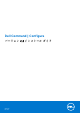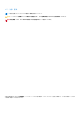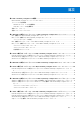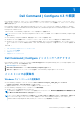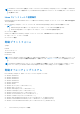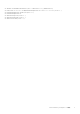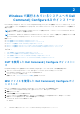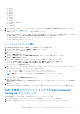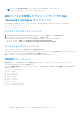Install Guide
Table Of Contents
- Dell Command | Configure バージョン4.3インストール ガイド
- Dell Command | Configure 4.3の概要
- Windowsで実行されているシステムへのDell Command | Configure 4.3のインストール
- Linuxで実行されているシステムへのDell Command | Configure 4.3のインストール
- Windowsで実行されているシステムでのDell Command | Configure 4.3のアンインストール
- Linuxで実行されているシステムでのDell Command | Configure 4.3のアンインストール
- Windowsで実行されているシステムでのDell Command | Configure 4.3のアップグレード
- Linuxで実行されているシステムでのDell Command | Configure 4.3のアップグレード
- Windows PE用Dell Command | Configure 4.3
- Dell Command | Configure 4.3の参考文書
メモ: コマンドの使用方法の詳細については、次のコマンドを入力します:Dell-Command-
Configure_<SWB>_WIN_4.3.0.<build number>_A00.EXE/s。
MSI ファイルを使用したサイレントモードでの Dell
Command | Configure のインストール
Dell Command | Configure は、サイレントモードでデフォルトフォルダまたはカスタムフォルダにインストールできます。
● デフォルトフォルダへのインストール
● カスタムフォルダへのインストール
デフォルトフォルダへのインストール
1. Dell Update Package(DUP)から Dell Command | Configure インストーラを抽出したフォルダを参照します。
2. msiexec.exe /i Command_Configure.msi /qn コマンドを実行します。
Dell Command | Configure コンポーネントが、次の場所にサイレントモードでインストールされます。
● 32 ビットシステムの場合:C:\Program Files\Dell\Command Configure
● 64 ビットシステムの場合:C:\Program Files (x86)\Dell\Command Configure
カスタムフォルダへのインストール
カスタムインストールディレクトリを指定するには次の手順を実行します。
msiexec /i Command_Configure.msi INSTALLDIR=<destination>/ qn コマンドを実行します。<destination> はカ
スタムディレクトリです。INSTALLDIR は大文字で入力する必要があります。
例えば、msiexec /i Command_Configure.msi INSTALLDIR=c:\destination /qn
対応言語でのインストール
対応言語でサイレントおよび無人インストールを実行するには、コマンド: msiexec /i Command_Configure_<x86 or
x64>.msi TRANSFORMS=1036.mst を実行します。
インストール言語を指定するには、コマンドラインオプション:TRANSFORMS= <language ID> .mst を使用します。<language ID>
は次のとおりです。
● 1028 — Chinese Taiwan
● 1031 — German
● 1033 — English
● 1034 — Spanish
● 1036 — French
● 1040 — Italian
● 1041 — Japanese
● 1043 — Dutch
● 2052 — Simplified Chinese
● 3076 — Chinese Hongkong
10 Windows で実行されているシステムへの Dell Command | Configure 4.3 のインストール