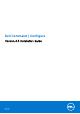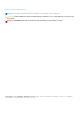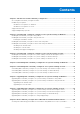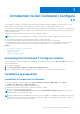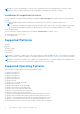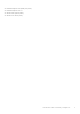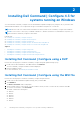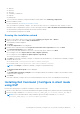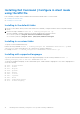Install Guide
Table Of Contents
- Dell Command | Configure Version 4.3 Installation Guide
- Introduction to Dell Command | Configure 4.3
- Installing Dell Command | Configure 4.3 for systems running on Windows
- Installing Dell Command | Configure 4.3 for systems running on Linux
- Uninstalling Dell Command | Configure 4.3 for systems running on Windows
- Uninstalling Dell Command | Configure 4.3 for systems running on Linux
- Upgrading Dell Command | Configure 4.3 for systems running on Windows
- Upgrading Dell Command | Configure 4.3 for systems running on Linux
- Dell Command | Configure 4.3 for Windows Preinstallation Environment
- Creating a bootable image preinstallation environment using Windows PE 4.0, 5.0, and 10.0
- Creating a bootable image preinstallation environment using Windows PE 2.0 and 3.0
- References for Dell Command | Configure 4.3
● 1043.mst
● 2052.mst
● 3076.mst
● Command_Configure.msi
● mup.xml
● package.xml
5. To access the Dell Command | Configure installation wizard, double-click Command_Configure.msi.
6. Run the installation wizard.
For more information, see Running the installation wizard.
After you install Dell Command | Configure , you can use the GUI or the CLI to configure the client systems. For more
information about configuring the systems, see the following documents at dell.com/dellclientcommandsuitemanuals:
● Dell Command | Configure Command Line Interface Reference Guide
● Dell Command | Configure User’s Guide
Running the installation wizard
1. Browse to the folder in which you have extracted the Command_Configure.msi or DUP file.
2. Right-click the MSI or DUP and click Run as administrator.
The installation wizard is displayed.
3. Click Next.
The License Agreement screen is displayed.
4. Read the license agreement and click I accept the terms in the licence agreement, and then click Next.
The Customer Information screen is displayed.
5. Type the user name and organization, select one of the following options, and then click Next.
● For multiple users select Anyone who uses this computer (all users).
● For a single user select Only for me (Dell Computer Corporation).
The custom setup screen is displayed.
6. Click Next to install Dell Command | Configure CLI and GUI in the default directory. The default Dell Command | Configure
installation directories are:
● For 32-bit system, C:\Program Files\Dell\Command Configure
● For 64-bit system, C:\Program Files (x86)\Dell\Command Configure
NOTE: Click Change to install Dell Command | Configure in a specified directory.
The Ready to Install the Program screen is displayed.
7. Click Yes.
The Installing Dell Command | Configure screen is displayed. When the installation completes, the installation wizard
completed screen is displayed.
8. Click Finish.
If the Dell Command | Configure GUI is successfully installed, the shortcut for the GUI is displayed on the desktop.
Installing Dell Command | Configure in silent mode
using DUP
Perform the following steps to install Dell Command | Configure in silent mode:
1. Browse to the folder where you have downloaded the Dell Update Package (DUP) and then open the command prompt.
2. Run the following command: Dell-Command-Configure_<SWB>_WIN_4.3.0.<build number>_A00.EXE/s.
NOTE:
For more information about using commands, type the following command: Dell-Command-
Configure_<SWB>_WIN_4.3.0.<build number>_A00.EXE/s.
Installing Dell Command | Configure 4.3 for systems running on Windows 9