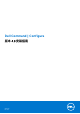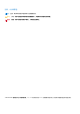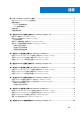Install Guide
Table Of Contents
- Dell Command | Configure 版本 4.3 安装指南
- Dell Command | Configure 4.3 简介
- 在运行 Windows 的系统上安装 Dell Command | Configure 4.3
- 在运行 Linux 的系统上安装 Dell Command | Configure 4.3
- 在运行 Windows 的系统上卸载 Dell Command | Configure 4.3
- 在运行 Linux 的系统上卸载 Dell Command | Configure 4.3
- 在运行 Windows 的系统上升级 Dell Command | Configure 4.3
- 在运行 Linux 的系统上升级 Dell Command | Configure 4.3
- 适用于 Windows 预安装环境的 Dell Command | Configure 4.3
- Dell Command | Configure 4.3 参考
● 1043.mst
● 2052.mst
● 3076.mst
● Command_Configure.msi
● mup.xml
● package.xml
5. 要访问 Dell Command | Configure 安装向导,请双击 Command_Configure.msi。
6. 运行安装向导。
有关更多信息,请参阅运行安装向导。
安装 Dell Command | Configure 后,您可以使用 GUI 或 CLI 配置客户端系统。有关配置系统的更多信息,请参阅位于 dell.com/
dellclientcommandsuitemanuals 上的以下说明文件:
● Dell Command | Configure
命令行界面参考指南
● Dell Command | Configure
用户指南
运行安装向导
1. 浏览到您已在其中解压缩 Command_Configure.msi 或 DUP 文件的文件夹。
2. 右键单击 MSI 或 DUP,然后单击以管理员身份运行。
此时将显示安装向导。
3. 单击下一步。
此时会显示许可协议屏幕。
4. 阅读许可协议,并选择我接受许可协议中的条款,然后单击下一步。
将显示客户信息屏幕。
5. 键入用户名和组织,选择以下任一选项,然后单击下一步。
● 对于多个用户,选择使用此计算机的任何人(所有用户)。
● 对于单个用户,选择仅限我 (Dell Computer Corporation)。
将显示自定义安装屏幕。
6. 单击下一步以在默认目录中安装 Dell Command | Configure CLI 和 GUI。默认的 Dell Command | Configure 安装目录为:
● 对于 32 位系统:C:\Program Files\Dell\Command Configure
● 对于 64 位系统:C:\Program Files (x86)\Dell\Command Configure
注: 单击更改以在指定目录下安装 Dell Command | Configure 。
将显示准备安装程序屏幕。
7. 单击是。
将显示安装 Dell Command | Configure 屏幕。安装完成时,将会显示安装向导完成屏幕。
8. 单击完成。
如果已成功安装 Dell Command | Configure GUI。GUI 的快捷方式将显示在桌面上。
使用 DUP 在静默模式下安装 Dell Command | Configure
执行以下步骤以在静默模式下安装 Dell Command | Configure :
1. 浏览到您已在其中下载 Dell Update Package (DUP) 的文件夹,然后打开命令提示符。
2. 运行以下命令:Dell-Command-Configure_<SWB>_WIN_4.3.0.<build number>_A00.EXE/s。
注: 有关使用命令的更多信息,请键入以下命令:Dell-Command-Configure_<SWB>_WIN_4.3.0.<build
number>_A00.EXE/s。
在运行 Windows 的系统上安装 Dell Command | Configure 4.3 9