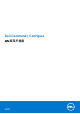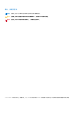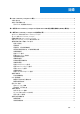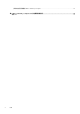Users Guide
Table Of Contents
- Dell Command | Configure 4.5 版用戶指南
- 目錄
- Dell Command | Configure 4.5 簡介
- 適用於 Dell Command | Configure 4.5 的 Windows SMM 安全防護功能表格 (WSMT) 兼容性
- 使用 Dell Command | Configure 4.5 的使用者介面
- Dell Command | Configure 4.5 中的疑難排解狀況
使用 Dell Command | Configure 4.5 的使用者介
面
Dell Command | Configure 圖形使用者介面(Dell Command | Configure 使用者介面)顯示所有 Dell Command | Configure 支援的 BIOS
組態。使用 Dell Command | Configure 使用者介面,您就能夠執行以下操作:
● 以用戶端系統建立 BIOS 組態。如需更多資訊,請檢視使用圖形使用者介面建立 BIOS 套件。
● 對照主機系統的 BIOS 組態驗證 BIOS 組態。如需更多資訊,請檢視 BIOS 選項驗證。
● 將自訂 BIOS 組態以組態檔 (INI 或 CCTK)、自封式可執行檔 (SCE)、shell 指令碼或報告形式匯出。如需更多資訊,請檢視匯出
BIOS 組態。
備註: 利用 Dell Command | Configure 指令列介面 (CLI) 套用組態,運行所需檔案(INI、CCTK 或 SCE)。
備註: 如系統沒有兼容 WMI-ACPI 的 BIOS,則功能將會受限。如適用,請以兼容版本更新 BIOS。如需更多資訊,請參閱 Dell
Command | Configure 發行說明。
主題:
• 在 Windows 系統內存取 Dell Command | Configure
• 在 Linux 存取 Dell Command | Configure
• 的檔案和資料夾 Dell Command | Configure
• 存取 Dell Command | Configure 圖形使用者介面
• 使用圖形使用者介面建立 BIOS 套件
• 進階系統管理
• BIOS 選項驗證
• 匯出 BIOS 組態
• 目標系統組態
• 套件歷史記錄檔詳情
在 Windows 系統內存取 Dell Command | Configure
1. 按一下 Windows 圖示。
2. 輸入 Dell Command | Configure。
在 Linux 存取 Dell Command | Configure
瀏覽 /opt/dell/dcc 目錄。
備註: 在運行 Ubuntu Core 的系統,可以使用以下指令從任何位置存取 Dell Command | Configure:dcc.cctk。
的檔案和資料夾 Dell Command | Configure
以下表格顯示運行 Windows 作業系統的 Dell Command | Configure 檔案和資料夾。
表 1. 的檔案和資料夾 Dell Command | Configure
檔案/資料夾 描述
Dell Command | Configure 指令提示 允許存取 Dell Command | Configure 指令提示。
Dell Command | Configure 精靈 允許存取 Dell Command | Configure 圖形使用者介面。
3
8 使用 Dell Command | Configure 4.5 的使用者介面