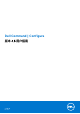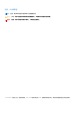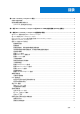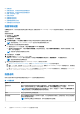Users Guide
Table Of Contents
- Dell Command | Configure 版本 4.5 用户指南
- 目录
- Dell Command | Configure 4.5 简介
- 用于 Dell Command | Configure 4.5 的 Windows SMM 安全风险表 (WSMT) 合规性
- 使用 Dell Command | Configure 4.5 的图形用户界面
- Dell Command | Configure 4.5 中的故障诊断情形
使用 Dell Command | Configure 4.5 的图形用户
界面
Dell Command | Configure 图形用户界面(Dell Command | Configure 用户界面)显示 Dell Command | Configure 支持的所有 BIOS 配
置。使用 Dell Command | Configure 用户界面,您可以执行以下操作:
● 创建客户端系统的 BIOS 配置。有关更多信息,请参阅使用 GUI 创建 BIOS 软件包。
● 针对主机系统的 BIOS 配置验证 BIOS 配置。有关更多信息,请参阅 BIOS 选项验证。
● 将自定义 BIOS 配置导出为配置文件(INI 或 CCTK)、自包含可执行文件 (SCE)、shell 脚本或报告。有关更多信息,请参阅导出
BIOS 配置。
注: 要使用 Dell Command | Configure 命令行界面 (CLI) 应用配置,运行所需的文件(INI、CCTK 或 SCE)。
注: 此系统未安装兼容 WMI-ACPI 的 BIOS,仅可使用部分功能。如可用,将 BIOS 更新至兼容版本。有关更多信息,请参阅 Dell
Command | Configure 发行说明。
主题:
• 在 Windows 系统中访问 Dell Command | Configure
• 在 Linux 中访问 Dell Command | Configure
• Dell Command | Configure 的文件和文件夹 Dell Command | Configure
• 访问 Dell Command | Configure GUI
• 使用 GUI 创建 BIOS 软件包
• 高级系统管理
• BIOS 选项验证
• 导出 BIOS 配置
• 目标系统配置
• 软件包历史记录中的日志详细信息
在 Windows 系统中访问 Dell Command | Configure
1. 单击 Windows 图标。
2. 输入 Dell Command | Update。
在 Linux 中访问 Dell Command | Configure
浏览至 /opt/dell/dcc 目录。
注: 在运行 Ubuntu Core 的系统上,可以使用以下命令从任何位置访问 Dell Command | Configure:dcc.cctk。
Dell Command | Configure 的文件和文件夹 Dell
Command | Configure
下表显示运行 Windows 操作系统的系统上的 Dell Command | Configure 的文件和文件夹。
3
8 使用 Dell Command | Configure 4.5 的图形用户界面