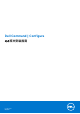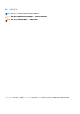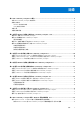Install Guide
Table Of Contents
- Dell Command | Configure 4.4 版本安裝指南
- Dell Command | Configure 4.4 簡介
- 在運行 Windows 的系統上安裝 Dell Command | Configure e 4.4
- 在運行 Linux 的系統上安裝 Dell Command | Configure 4.4
- 在運行 Windows 的系統上解除安裝 Dell Command | Configure 4.4
- 在運行 Linux 的系統上解除安裝 Dell Command | Configure 4.4
- 在運行 Windows 的系統上升級 Dell Command | Configure 4.4
- 在運行 Linux 的系統上升級 Dell Command | Configure 4.4
- Dell Command | Configure 針對 Windows 預先安裝環境 4.4
- Dell Command 參考資訊 | Configure 4.4
在運行 Windows 的系統上安裝 Dell Command |
Configure e 4.4
您可以使用圖形化使用者介面 (GUI) 從已下載的「Dell 更新套件」(DUP) 安裝 Dell Command | Configure ,或執行無訊息自動安裝。您
可以使用 DUP 或 .MSI 檔案執行兩種類型的安裝。
備註: 用戶端系統必須裝有 Microsoft .NET 4.0 或更新版本,方可安裝 Dell Command | Configure 圖形化使用者介面 (GUI)。
備註: 如果在 Windows 7、Windows 8、Windows 8.1 以及 Windows 10 系統上啟用了使用者帳戶控制 (UAC),則無法在無訊息模
式下安裝 Dell Command | Configure 。
相關連結:
● 使用 DUP 安裝 Dell Command | Configure
● 使用 DUP 無訊息安裝 Dell Command | Configure
● 使用 MSI 檔案安裝 Dell Command | Configure
● 使用 MSI 檔案,在預設資料夾無訊息安裝 Dell Command | Configure
● 使用 MSI 檔案,在自訂資料夾無訊息安裝 Dell Command | Configure
主題:
• 使用 DUP 安裝 Dell Command | Configure
• 使用 MSI 檔案安裝 Dell Command | Configure
• 使用 DUP 在無訊息模式下安裝 Dell Command | Configure
• 使用 MSI 檔案在無訊息模式下安裝 Dell Command | Configure
使用 DUP 安裝 Dell Command | Configure
要使用「Dell 更新套件」(DUP) 安裝 Dell Command | Configure ,請執行以下步驟:
1. 按兩下已下載的 DUP,按一下 「是」,然後按一下「安裝」。
系統將顯示 Dell Command | Configure 安裝精靈。
2. 運行安裝精靈。
如需更多資訊,請檢視運行安裝精靈。
使用 MSI 檔案安裝 Dell Command | Configure
執行以下步驟,使用 MSI 檔案安裝 Dell Command | Configure :
1. 按兩下已下載的「Dell 更新套件」,然後按一下「是」。
2. 按一下解壓縮。
將顯示瀏覽資料夾視窗。
3. 在系統上指定一個資料夾位置,或建立一個您希望在其中解壓縮檔案的資料夾,然後按一下「確定」。
4. 要檢視已解壓縮的檔案,請按一下檢視資料夾。
資料夾中包含以下檔案:
● 1028.mst
● 1031.mst
● 1034.mst
● 1036.mst
● 1040.mst
● 1041.mst
● 1043.mst
2
在運行 Windows 的系統上安裝 Dell Command | Configure e 4.4 7