Install Guide
Table Of Contents
- Dell Command | Configure 版本 4.4 安装指南
- Dell Command | Configure 4.4 简介
- 在运行 Windows 的系统上安装 Dell Command | Configure 4.4
- 在运行 Linux 的系统上安装 Dell Command | Configure 4.4
- 在运行 Windows 的系统上卸载 Dell Command | Configure 4.4
- 在运行 Linux 的系统上卸载 Dell Command | Configure 4.4
- 在运行 Windows 的系统上升级 Dell Command | Configure 4.4
- 在运行 Linux 的系统上升级 Dell Command | Configure 4.4
- Dell Command | Configure 适用于 Windows 预安装环境的 4.4
- Dell Command | Configure 4.4 参考
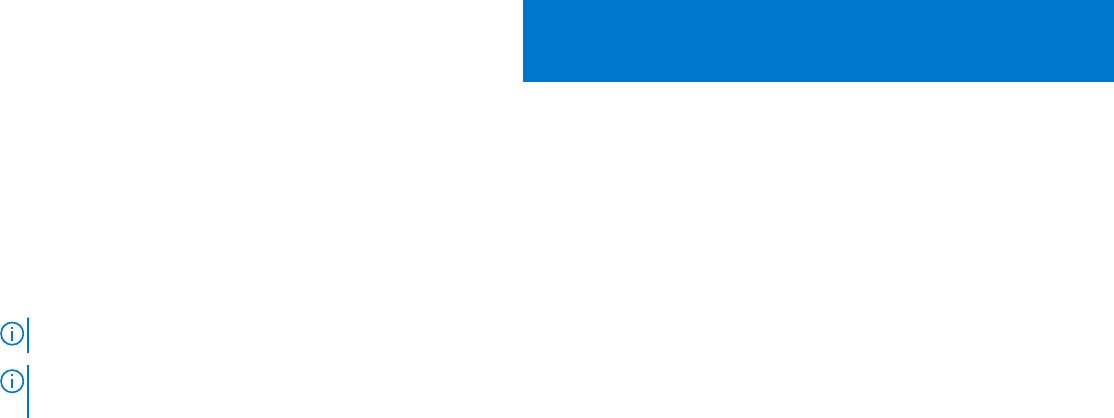
在运行 Windows 的系统上安装 Dell Command |
Configure 4.4
您可以使用 GUI 从已下载的 Dell Update Package (DUP) 安装 Dell Command | Configure ,或执行静默安装和无人值守安装。您可以使
用 DUP 或 MSI 文件执行这两种类型的安装。
注: 必须在客户端系统上安装 Microsoft .NET 4.0 或更高版本以安装 Dell Command | Configure GUI。
注: 如果已在 Windows 7、Windows 8、Windows 8.1 和 Windows 10 系统上启用用户帐户控制 (UAC),则您将无法在静默模式下
安装 Dell Command | Configure 。
相关链接:
● 使用 DUP 安装 Dell Command | Configure
● 使用 DUP 以静默模式安装 Dell Command | Configure
● 使用 MSI 文件安装 Dell Command | Configure
● 使用 MSI 文件以静默模式在默认文件夹中安装 Dell Command | Configure
● 使用 MSI 文件以静默模式在自定义文件夹中安装 Dell Command | Configure
主题:
• 使用 DUP 安装 Dell Command | Configure
• 使用 MSI 文件安装 Dell Command | Configure
• 使用 DUP 以静默模式安装 Dell Command | Configure
• 使用 MSI 文件在静默模式下安装 Dell Command | Configure
使用 DUP 安装 Dell Command | Configure
要使用 Dell 更新软件包 (DUP) 安装 Dell Command | Configure ,请执行以下步骤:
1. 双击已下载的 DUP,单击是,然后单击安装。
此时将显示 Dell Command | Configure 安装向导。
2. 运行安装向导。
有关更多信息,请参阅运行安装向导。
使用 MSI 文件安装 Dell Command | Configure
使用 MSI 文件安装 Dell Command | Configure ,请执行以下步骤:
1. 双击已下载的 Dell Update Package (DUP),然后单击是。
2. 单击解压缩。
将显示浏览文件夹窗口。
3. 在系统上指定文件夹位置或创建一个用于在其中解压缩文件的文件夹,然后单击确定。
4. 要查看解压缩的文件,请单击查看文件夹。
文件夹中包含以下文件:
● 1028.mst
● 1031.mst
● 1034.mst
● 1036.mst
● 1040.mst
● 1041.mst
2
在运行 Windows 的系统上安装 Dell Command | Configure 4.4 7










