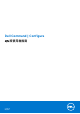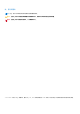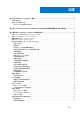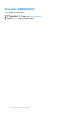Users Guide
Table Of Contents
- Dell Command | Configure 4.5 版使用者指南
- 目錄
- Dell Command | Configure 4.5 簡介
- Dell Command | Configure 4.5 的 Windows SMM 安全性風險降低表格 (WSMT) 相容性
- 使用 Dell Command | Configure 4.5 使用者介面
- Dell Command | Configure 4.5 中的故障診斷案例
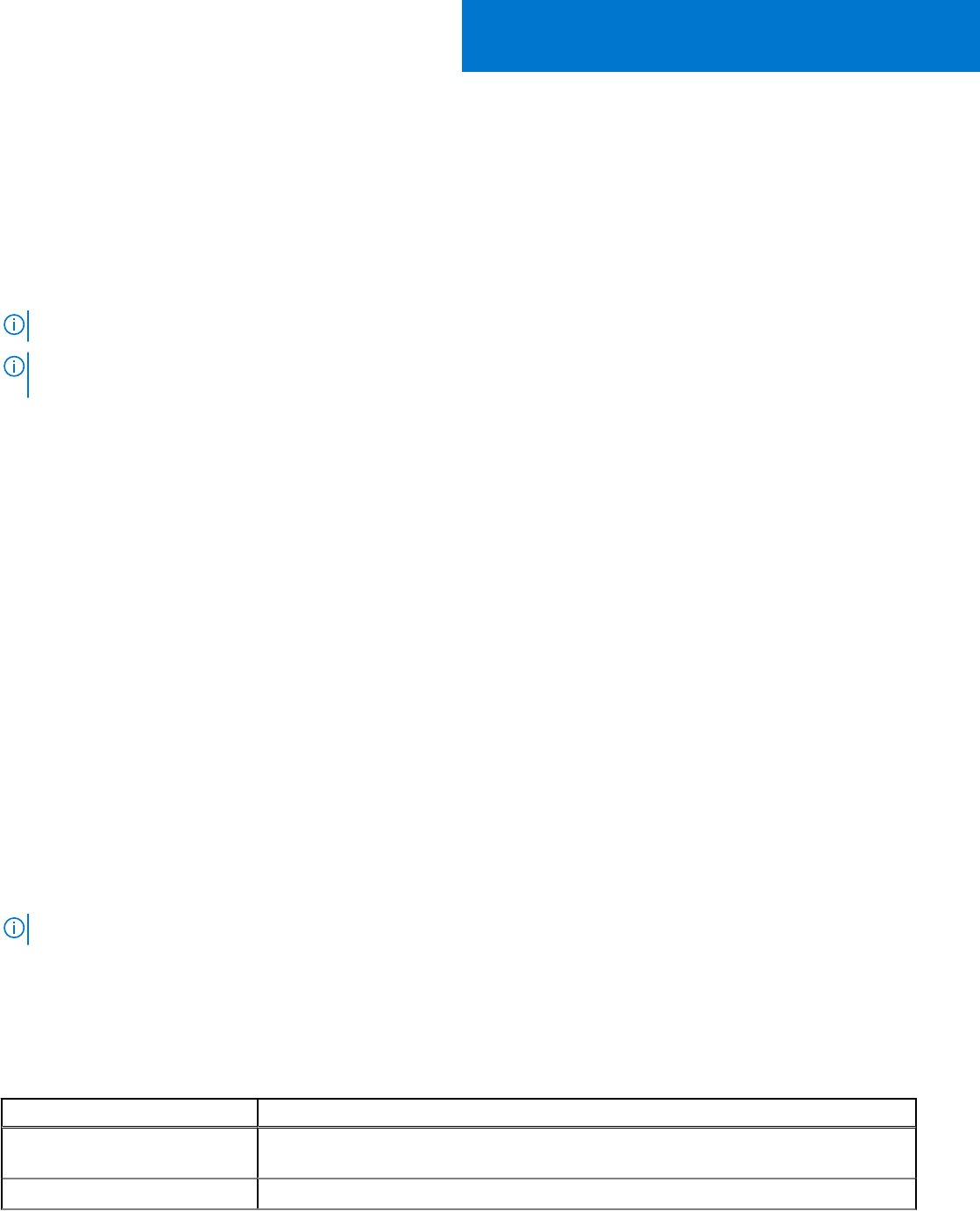
使用 Dell Command | Configure 4.5 使用者介面
Dell Command | Configure 圖形使用者介面 (Dell Command | Configure user interface) 會顯示 Dell Command | Configure 支援的所有
BIOS 組態。您可以使用 Dell Command | Configure 使用者介面執行下列作業:
● 建立用戶端系統的 BIOS 組態。如需更多資訊,請參閱 使用 GUI 建立 BIOS 套裝。
● 根據主機系統的 BIOS 組態來驗證 BIOS 組態。如需更多資訊,請參閱 BIOS 選項驗證。
● 以組態檔案 (INI 或 CCTK)、自行解壓縮的可執行檔 (SCE)、shell 指令檔或報告的方式,匯出自訂的 BIOS 組態。如需更多資訊,
請參閱匯出 BIOS 組態。
註: 若要使用 Dell Command | Configure 命令行介面 (CLI) 套用組態,請執行所需檔案 (INI、CCTK 或 SCE)。
註: 此系統沒有 WMI-ACPI 相容的 BIOS,因此僅能使用有限的功能。請使用相容的版本更新 BIOS (如果有的話)。如需更多資
訊,請參閱 Dell Command | Configure 版本資訊。
主題:
• 存取 Windows 系統中的 Dell Command | Configure
• 存取 Linux 中的 Dell Command | Configure
• 檔案與資料夾 Dell Command | Configure
• 存取 Dell Command | Configure GUI
• 使用圖形化使用者介面 (GUI) 建立 BIOS 套裝
• 進階系統管理
• BIOS 選項驗證
• 匯出 BIOS 組態
• 目標系統組態
• 套裝歷程記錄中的記錄詳細資料
存取 Windows 系統中的 Dell Command | Configure
1. 按一下 Windows 圖示。
2. 輸入 Dell Command | Configure。
存取 Linux 中的 Dell Command | Configure
瀏覽至 /opt/dell/dcc 目錄。
註: 在執行 Ubuntu Core 的系統上,可使用以下命令從任何位置存取 Dell Command | Configure:dcc.cctk。
檔案與資料夾 Dell Command | Configure
下表顯示執行 Windows 作業系統的系統上的 Dell Command | Configure 的檔案與資料夾。
表 1. 檔案與資料夾 Dell Command | Configure
檔案/資料夾 說明
Dell Command | Configure 命令提示
字元
可讓您存取 Dell Command | Configure 命令提示字元。
Dell Command | Configure 精靈 可讓您存取 Dell Command | Configure GUI。
3
8 使用 Dell Command | Configure 4.5 使用者介面