Users Guide
Table Of Contents
- Dell Command | Configure 4.5 版使用者指南
- 目錄
- Dell Command | Configure 4.5 簡介
- Dell Command | Configure 4.5 的 Windows SMM 安全性風險降低表格 (WSMT) 相容性
- 使用 Dell Command | Configure 4.5 使用者介面
- Dell Command | Configure 4.5 中的故障診斷案例
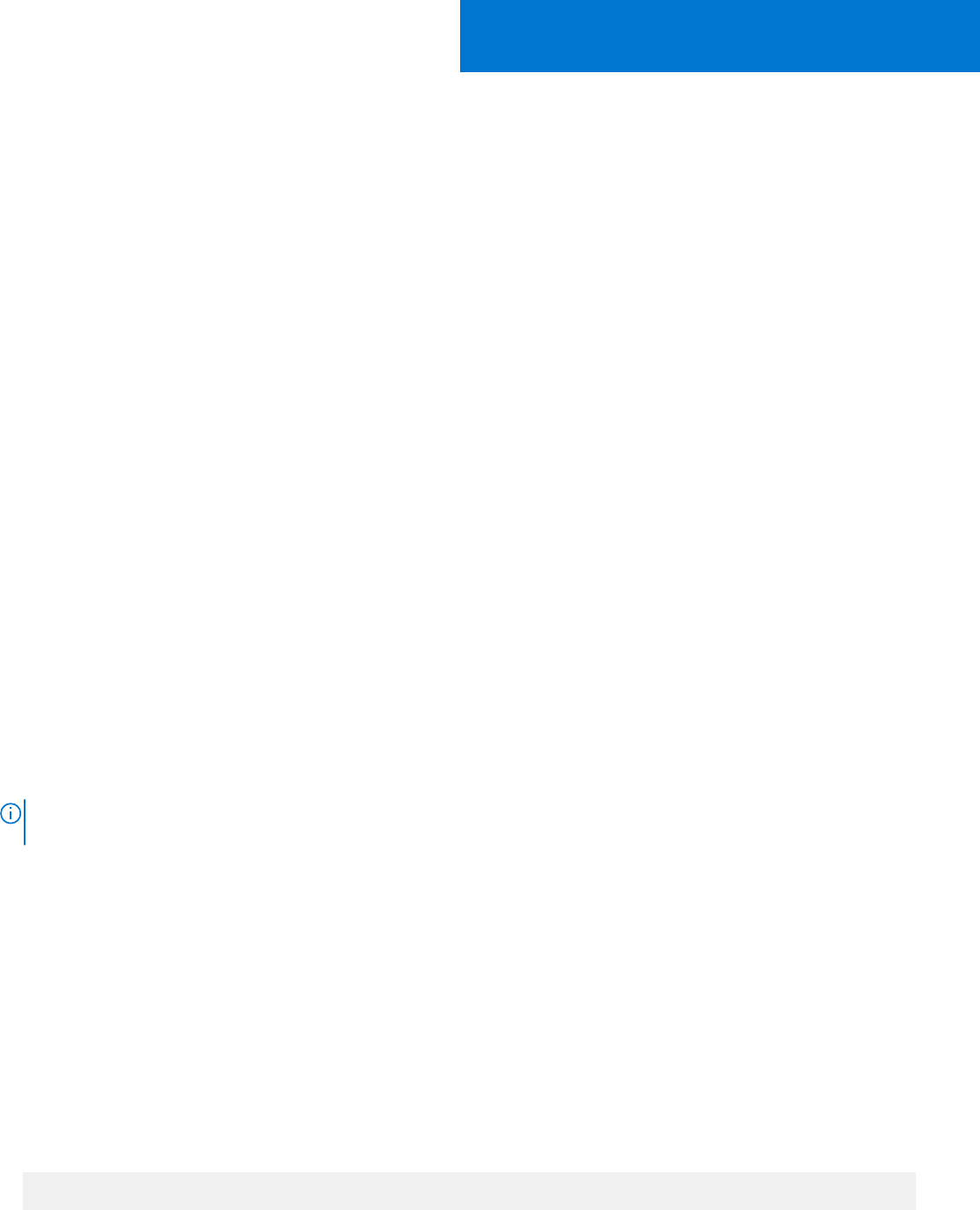
Dell Command | Configure 4.5 中的故障診斷案
例
執行 Dell Command | Configure 時顯示錯誤訊息
若您收到此錯誤訊息 Required BIOS interface not found or HAPI load error.,則請解除安裝並重新安裝硬體應用
程式設計介面 (HAPI)。
在 32 位元與 64 位元的 Windows 支援系統執行 Dell
Command | Configure
請確認您是根據系統架構來執行 cctk.exe 。如果是在 32 位元支援系統上執行 Dell Command | Configure ,請瀏覽至安裝目錄中的
x86 目錄,然後執行 Dell Command | Configure 命令。如果是在 64 位元支援系統上執行 cctk.exe ,請瀏覽至 x86_64 目錄,然後
執行 Dell Command | Configure 命令。
如果是在 64 位元支援系統上執行適用於 32 位元支援系統的 Dell Command | Configure ,則會顯示錯誤訊息:HAPI Driver Load
Error。
如果是在 32 位元支援系統上執行適用於 64 位元支援系統的 Dell Command | Configure ,則會顯示錯誤訊息:Not a valid Win32
application。
在 Windows 7、Windows 8、Windows 8.1 或 Windows 10 上
執行 Dell Command | Configure ,且已啟用使用者帳戶控制
若要在執行 Windows 7 或更新版本的系統上執行 Dell Command | Configure ,並啟用使用者帳戶控制 (UAC),請以滑鼠右鍵按一下
Dell Command | Configure 命令提示字元,然後選取以系統管理員身分執行。
註: 在 Windows 7、Windows 8 或 Windows 8.1,如果已啟用 UAC,則具有系統管理員權限的使用者無法以無訊息模式安裝或解
除安裝 Dell Command | Configure 。在無訊息模式下安裝 Dell Command | Configure 之前,請先確定您具有管理員權限。
在 Linux 上執行 Dell Command | Configure
在執行 Linux 作業系統的系統上安裝 Dell Command | Configure 時,會將 modprobe dcdbas 新增到 /etc/rc.modules 檔案中。
解除安裝 Dell Command | Configure 後,不會移除此項目。
TPM 啟動
可信賴平台模組 (TPM) 是業界標準的密碼編譯模組,提供證明、完整性指標和報告及安全金鑰階層。用戶端系統用 TPM 確認,系
統狀態在兩個開機週期之間是否有變動。
若要啟動及檢查 TPM 啟動狀態:
1. 若未設定,請在系統設定 BIOS 密碼。輸入:
cctk --setuppwd=<new-BIOS-password>
4
Dell Command | Configure 4.5 中的故障診斷案例 23










