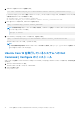Install Guide
Table Of Contents
- Dell Command | Configure バージョン4.5インストール ガイド
- 目次
- Dell Command | Configure 4.5の概要
- Windowsを実行しているシステムでのDell Command | Configure 4.5のインストール
- Linuxを実行しているシステムでのDell Command | Configure 4.5のインストール
- Windowsを実行しているシステムでのDell Command | Configure 4.5のアンインストール
- Linuxを実行しているシステムでのDell Command | Configure 4.5のアンインストール
- Windowsを実行しているシステムでのDell Command | Configure 4.5のアップグレード
- Linuxを実行しているシステムでのDell Command | Configure 4.5のアップグレード
- Dell Command | Configure Windows Preinstallation Environment向け4.5
- Dell Command | Configureの参考文書
2. 次のコマンドを使ってファイルを展開します。
tar -xvzf command-configure_4.5.0-<Build Number>.<Ubuntu Version>_<architecture>.tar.gz
[command-configure_4.5.0-<ビルド番号>.<Ubuntu バージョン>_<アーキテクチャ>.tar.gz]には、次の順序でインストールする
必要のある以下のパッケージが含まれています。
● srvadmin-hapi_<version number>_amd64.deb
● command-configure_4.5.0-<Build Number>.<Ubuntu Version>_<architecture>.deb
3. HAPI をインストールするには、次のコマンドを実行します。
dpkg -i srvadmin-hapi_<version number>_amd64.deb
メモ: 依存関係の問題によりインストールに失敗する場合は、次のコマンドを実行して Ubuntu リポジトリからすべての依
存パッケージをインストールします。
apt-get -f install
4. Dell Command | Configure をインストールするには、次を実行します。
dpkg -i command-configure_4.5.0-<Build Number>.<Ubuntu Version>_<architecture>.deb
デフォルトのインストール パスは、/opt/dell/dcc です。
メモ:
libc の依存関係の問題が原因で Ubuntu へのインストールが失敗した場合は、必ず apt-get upgrade コマンドを使用して
システムをアップグレードしてください。
Ubuntu Core 16 を実行しているシステムへの Dell
Command | Configure のインストール
snap パッケージを使用して Dell Canonical ストアから Dell Command | Configure をシステムにインストールするには、次の手順を実
行します。
1. Gateway システムにログインします。
デフォルトのユーザー名 / パスワード:admin/admin
2. コマンドを実行します。
snap install dcc
12 Linux を実行しているシステムでの Dell Command | Configure 4.5 のインストール