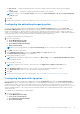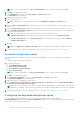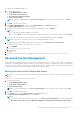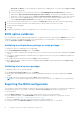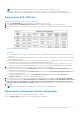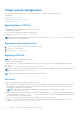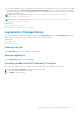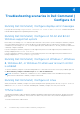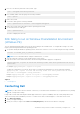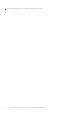Users Guide
Table Of Contents
- Dell Command | Configure Version 4.4 User's Guide
- Introduction to Dell Command | Configure 4.4
- Windows SMM Security Mitigations Table (WSMT) Compliance for Dell Command | Configure 4.4
- Using user interface for Dell Command | Configure 4.4
- Accessing Dell Command | Configure within Windows system
- Accessing Dell Command | Configure within Linux
- Files and folders of Dell Command | Configure
- Accessing the Dell Command | Configure GUI
- Creating a BIOS package using the GUI
- Configure the general settings
- Configuration options
- Configuring the setup, system, and hard disk drive passwords
- Clearing setup, system and hard disk drive passwords using the existing password
- Password protection screen
- Configuring the autoon option
- Configuring the bootorder option
- Boot order screen
- Adding a new device to the boot order
- Boot order type
- Configuring the primarybatterycfg option
- Configuring the advbatterychargecfg option
- Configuring the peakshiftcfg option
- Password Configuration option
- Configuring the keyboardbacklightcolor option
- Advanced System Management
- BIOS option validation
- Exporting the BIOS configuration
- Target system configuration
- Log details in Package History
- Troubleshooting scenarios in Dell Command | Configure 4.4
● If you have configured a setup or system password on the target system, and while exporting SCE, if you have not provided
the same password in the Setup, System, or Hard Disk Drive Password screen, then you cannot double-click and apply
SCE on the target system. However, while applying SCE from the command prompt, you can provide the setup or system
password of the target system.
NOTE: Example of providing setup password: C:\Windows\Command Configure\SCE>"<filename>" --
valsetuppwd= <password string>
NOTE: Example of providing system password: C:\Windows\Command Configure\SCE>"<filename>" --
valsyspwd= <password string>
Related Links:
● Exporting the BIOS configuration
● Exporting the configuration without setting values
Log details in Package History
You can view the details of the BIOS configuration exports in the Package History screen. The Package History displays the
details such as time, date, type of export, and the location to which the file is exported.
Related Links:
● Viewing a log file
● Deleting log details
Viewing a log file
Click Package History, on the Dell Command | Configure page.
Deleting log details
On the Package History page, click the Clear Log.
Providing feedback on Dell Command | Configure
You can provide feedback on the Dell Command | Configure using the link on Dell Command | Configure GUI.
1. Click the Give us your feedback link to launch the online survey page.
2. Provide your feedback and satisfactory ratings.
3. Click Submit to share it with Dell.
Using user interface for Dell Command | Configure 4.4
21