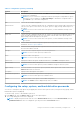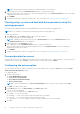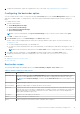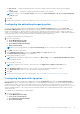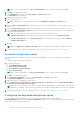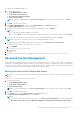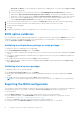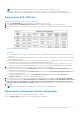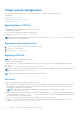Users Guide
Table Of Contents
- Dell Command | Configure Version 4.4 User's Guide
- Introduction to Dell Command | Configure 4.4
- Windows SMM Security Mitigations Table (WSMT) Compliance for Dell Command | Configure 4.4
- Using user interface for Dell Command | Configure 4.4
- Accessing Dell Command | Configure within Windows system
- Accessing Dell Command | Configure within Linux
- Files and folders of Dell Command | Configure
- Accessing the Dell Command | Configure GUI
- Creating a BIOS package using the GUI
- Configure the general settings
- Configuration options
- Configuring the setup, system, and hard disk drive passwords
- Clearing setup, system and hard disk drive passwords using the existing password
- Password protection screen
- Configuring the autoon option
- Configuring the bootorder option
- Boot order screen
- Adding a new device to the boot order
- Boot order type
- Configuring the primarybatterycfg option
- Configuring the advbatterychargecfg option
- Configuring the peakshiftcfg option
- Password Configuration option
- Configuring the keyboardbacklightcolor option
- Advanced System Management
- BIOS option validation
- Exporting the BIOS configuration
- Target system configuration
- Log details in Package History
- Troubleshooting scenarios in Dell Command | Configure 4.4
Target system configuration
You can apply the exported INI, CCTK, SCE, and shell script files to configure the target client systems.
Related Links:
● Applying a INI or CCTK file
● Applying a shell script on Linux systems
● Applying a SCE file
Applying INI or CCTK file
The prerequisites for applying INI file or CCTK file are as follows:
● Administrator privileges
● Dell Command | Configure installed on the client system
To apply INI file or CCTK file, run cctk -i <filename>.
NOTE: For systems running Ubuntu Core operating system, copy the file at var/snap/dcc/current and run, dcc.cctk -
i /var/snap/dcc/current/<filename>.ini
Applying a shell script on Linux
1. Copy the script to a system running the Linux operation system.
2. Run dos2unix on the system.
3. Run the script as: sh <filename.sh>
Applying a SCE file
NOTE: You must have Administrator privileges.
To apply SCE on a target system:
Double-click the SCE, or from the command prompt, browse to the directory where SCE is located and type the name of the
SCE file.
For example, C:\Users\SystemName\Documents>"<filename>”.
NOTE:
You cannot run SCE on Windows PE systems. For more information on applying SCE on target systems running the
Windows PE operating systems, see Troubleshooting.
NOTE: The generated SCE file does not work on non WMI-ACPI system.
SCE details
Some of the common scenarios in which you might use SCE are:
● When you apply SCE on a target system, it performs a silent installation for the BIOS settings on the target system. When
the installation is complete, SCE generates a log file with the SCE name at the same location. The log file contains all the
applied options and the status of the SCE file.
NOTE:
To generate the log file in the required location, specify the location of the log file. For example, SCE.exe /
l="<folder_path>\log.txt".
● When you apply SCE on a target system from a read-only location, provide the /nolog option to prevent generation of the
log file. For example, SCE.exe /nolog. The /nolog option helps the SCE to run successfully and informs that a log file is
not created as SCE is in a read-only location.
● If you run SCE from a read-only location without providing /nolog, then SCE fails to run.
● To apply SCE on Windows PE, extract SCE from a system running the Window operating system using the /e option. For
example, SCE.exe/e=<folder_path_to extract SCE>.
20
Using user interface for Dell Command | Configure 4.4