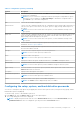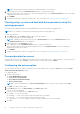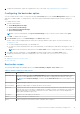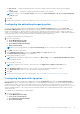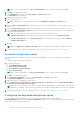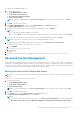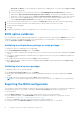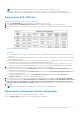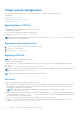Users Guide
Table Of Contents
- Dell Command | Configure Version 4.4 User's Guide
- Introduction to Dell Command | Configure 4.4
- Windows SMM Security Mitigations Table (WSMT) Compliance for Dell Command | Configure 4.4
- Using user interface for Dell Command | Configure 4.4
- Accessing Dell Command | Configure within Windows system
- Accessing Dell Command | Configure within Linux
- Files and folders of Dell Command | Configure
- Accessing the Dell Command | Configure GUI
- Creating a BIOS package using the GUI
- Configure the general settings
- Configuration options
- Configuring the setup, system, and hard disk drive passwords
- Clearing setup, system and hard disk drive passwords using the existing password
- Password protection screen
- Configuring the autoon option
- Configuring the bootorder option
- Boot order screen
- Adding a new device to the boot order
- Boot order type
- Configuring the primarybatterycfg option
- Configuring the advbatterychargecfg option
- Configuring the peakshiftcfg option
- Password Configuration option
- Configuring the keyboardbacklightcolor option
- Advanced System Management
- BIOS option validation
- Exporting the BIOS configuration
- Target system configuration
- Log details in Package History
- Troubleshooting scenarios in Dell Command | Configure 4.4
Threshold, and Delete. The system displays the details of the available probes. You cannot edit the Type and Index
fields of the listed probes.
● If you are setting the non-critical threshold values for Create Multiplatform System Package, the columns
displayed are: Type, Index, NonCritical Upper Threshold and Delete. The system does not display any values for
the probes. You have to set the values for Index, and NonCritical Upper Threshold fields for each of the selected
probes. Set the value of Index depending on the number of instances of the probes running on the system. The
value of NonCritical Upper Threshold must be within the critical upper threshold range.
4. To set the non-critical threshold values for a new probe, click Add Probe, and then type the values in the required fields.
5. To set the non-critical threshold value for the listed probes, provide the value in the respective column.
6. To delete a probe, click X mark.
7. Click OK.
8. To apply the modifications, export the configuration in ,ini or .exe format. See, Exporting the BIOS configuration.
BIOS option validation
You can validate the options of a BIOS package against the configuration of the host system using the Validate option. You can
validate the settings of a multiplatform package, local system package, or a saved package. You can validate all the options
except the bootorder, syspwd, and setuppwd options.
Validating a multiplatform package or saved package
To validate the options of a multiplatform or saved package:
On the Create Multiplatform Package screen, click Validate.
● If the option and the configured value are supported on the host system, then a green check mark is displayed in the Status
column.
● If the option is supported and if the configured value is not supported on the host system, then a red X mark is displayed in
the Status column.
● All unsupported options are greyed out and the Status column remains blank.
● All the supported options on the host system are highlighted and the Status column remains blank with the Value to Set
field as Not Specified.
Validating a local system package
To validate the options of a local system package:
On the Create Local System Package screen, click Validate.
● All the options that are applicable on the host system are highlighted, and a green check mark is displayed in the Status
column.
● All unsupported options are greyed out, and the Status column remains blank.
NOTE: You can configure the supported options on the host system even after you validate the local system package.
Exporting the BIOS configuration
You can export a customized configuration to apply the same settings on a target client system. You can export both supported
and unsupported options. You can export certain options (asset and propowntag) without specifying any values.
To export an option:
Select the Apply Settings check box of that option, and then export in any of the following formats:
● Self-Contained Executable—Click EXPORT.EXE to export the configuration settings as a SCE (EXE file). For more
information, see Setup, system, or hard disk drive passwords screen.
● Report—Click Report to export the configuration settings as a read-only HTML file.
● Configuration file—Click EXPORT CONFIG to export the configuration settings as a CCTK or INI file.
18
Using user interface for Dell Command | Configure 4.4