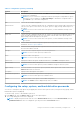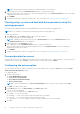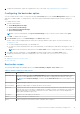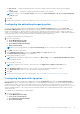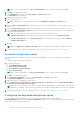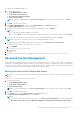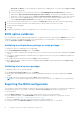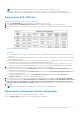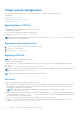Users Guide
Table Of Contents
- Dell Command | Configure Version 4.4 User's Guide
- Introduction to Dell Command | Configure 4.4
- Windows SMM Security Mitigations Table (WSMT) Compliance for Dell Command | Configure 4.4
- Using user interface for Dell Command | Configure 4.4
- Accessing Dell Command | Configure within Windows system
- Accessing Dell Command | Configure within Linux
- Files and folders of Dell Command | Configure
- Accessing the Dell Command | Configure GUI
- Creating a BIOS package using the GUI
- Configure the general settings
- Configuration options
- Configuring the setup, system, and hard disk drive passwords
- Clearing setup, system and hard disk drive passwords using the existing password
- Password protection screen
- Configuring the autoon option
- Configuring the bootorder option
- Boot order screen
- Adding a new device to the boot order
- Boot order type
- Configuring the primarybatterycfg option
- Configuring the advbatterychargecfg option
- Configuring the peakshiftcfg option
- Password Configuration option
- Configuring the keyboardbacklightcolor option
- Advanced System Management
- BIOS option validation
- Exporting the BIOS configuration
- Target system configuration
- Log details in Package History
- Troubleshooting scenarios in Dell Command | Configure 4.4
● Auto Charge — Charges the battery based on a periodic evaluation of battery usage to deliver the best balance
capacity.
● Custom Charge — The battery charging starts and stops based on user settings.
NOTE: If you have selected Custom Charge, then specify the Start Charging (50 – 95 %) and Stop Charging (55
– 100 %) values.
5. Click OK.
6. To apply the modifications, export the configuration in ,ini or .exe format. See, Exporting the BIOS configuration.
Configuring the advbatterychargecfg option
You can configure the advanced battery charging mode using the advbatterychargecfg option from the Power and
Performance Management category. Advanced Battery charge mode uses standard charging algorithm and other methods
during non-working hours to maximize battery health. During working hours, ExpressCharge is used to charge the batteries
faster. You can configure the days and the work period during which the battery has to be charged. To enable advanced battery
charging, provide the day, start time, and the duration of charging (optimal usage duration).
To configure the advanced battery charging option:
1. Click the required option:
● Create Multiplatform Package
● Create Local System Package
● Open a Dell Recommended Package
● Open a Saved Package
NOTE: To open a saved package, click Open a Saved Package, browse to the file location, and then click Open.
2. Click Edit or double-click the option.
3. In the advbatterychargecfg option row, click View/Change in the Value to set column.
The Advanced Battery Settings screen is displayed.
4. Enable Advanced Battery Charge.
NOTE:
If advanced battery charge mode is enabled in the BIOS Setup screen, the Enable Advanced Battery Charge
is selected by default.
5. Select the day of the week.
NOTE: To apply the same settings to all the days select the Apply these settings to other days option.
6. In the Beginning of Day drop-down list, select the time at which the advanced charging has to start.
7. In the Work Period drop-down list, select the duration of advanced charging.
8. Click OK.
9. To apply the modifications, export the configuration in ,ini or .exe format. See, Exporting the BIOS configuration.
Configuring the peakshiftcfg option
You can configure the Peak Shift battery charging mode using the peakshiftcfg option from the Power and Performance
Management category. Using Peak Shift configuration, you can minimize the consumption of AC power during the peak power
usage period of the day. You can set a start and end time for the Peak Shift period. During this period, the system runs on
battery if the battery charge is above the set battery threshold value. After the Peak Shift period, the system runs on AC power
without charging the battery. The system functions normally by using AC power and recharging the battery at the specified
Charge Start Time.
To configure the Peak Shift Battery charging option:
1. Click the required option:
● Create Multiplatform Package
● Create Local System Package
● Open a Dell Recommended Package
● Open a Saved Package
Using user interface for Dell Command | Configure 4.4
15