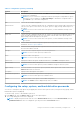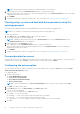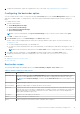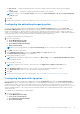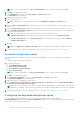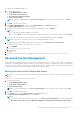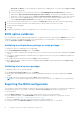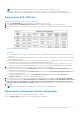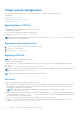Users Guide
Table Of Contents
- Dell Command | Configure Version 4.4 User's Guide
- Introduction to Dell Command | Configure 4.4
- Windows SMM Security Mitigations Table (WSMT) Compliance for Dell Command | Configure 4.4
- Using user interface for Dell Command | Configure 4.4
- Accessing Dell Command | Configure within Windows system
- Accessing Dell Command | Configure within Linux
- Files and folders of Dell Command | Configure
- Accessing the Dell Command | Configure GUI
- Creating a BIOS package using the GUI
- Configure the general settings
- Configuration options
- Configuring the setup, system, and hard disk drive passwords
- Clearing setup, system and hard disk drive passwords using the existing password
- Password protection screen
- Configuring the autoon option
- Configuring the bootorder option
- Boot order screen
- Adding a new device to the boot order
- Boot order type
- Configuring the primarybatterycfg option
- Configuring the advbatterychargecfg option
- Configuring the peakshiftcfg option
- Password Configuration option
- Configuring the keyboardbacklightcolor option
- Advanced System Management
- BIOS option validation
- Exporting the BIOS configuration
- Target system configuration
- Log details in Package History
- Troubleshooting scenarios in Dell Command | Configure 4.4
Table 3. Options on the boot order screen (continued)
Options Description
NOTE: You can view this option if the boot order screen is in Edit mode.
Adding a new device to the boot order
To add a new device to the boot order:
1. Click Add Device on the Boot Order screen.
2. Select the device from the Device Type drop-down list.
The Shortform, Description, and Status fields are automatically populated. By default, the Status of the device is On.
3. Select an instance for the device from the Device Instance drop-down list.
4. Click OK.
NOTE: If you select the same Device Type and Device Instance in the Boot Order Type for UEFI or Legacy, and
then the following warning message "Remove the duplicate entry from the input list." is displayed.
Boot order type
The boot order type displays the type of the loaded configuration. The two types of boot order are Legacy and UEFI. If the host
system file is loaded, and then it displays the currently active boot order type. If a saved file is loaded, and then it displays the
boot order type that is saved in the file.
The common scenarios for boot order type are:
● If boot order type is not specified in the file and if any UEFI devices are present on the system, and then the system displays
the boot order type as UEFI.
● If the boot order type is not specified in the file and if any legacy devices (other than hdd) are present on the system, and
then the system displays the boot order type as Legacy.
● If the boot order type is not specified and the loaded configuration file has only hdd items, and then the system prompts the
user to select the boot order type.
● If the boot order type is not specified for a legacy system and if both UEFI and legacy devices are present, and then the
system displays a warning message and removes the legacy or UEFI devices depending on the order of occurrence of the
device.
Configuring the primarybatterycfg option
You can configure the primary battery charging mode using the primarybatterycfg option from the Power and Performance
Management category.
To configure the primary battery charging option:
1. Click the required option:
● Create Multiplatform Package
● Create Local System Package
● Open a Dell Recommended Package
● Open a Saved Package
NOTE: To open a saved package click Open a Saved Package, browse to the file location and then click Open.
2. Click Edit, or double-click the option.
3. In the primarybatterycfg option row, click View/Change in the Value to set column.
The Primary Battery screen is displayed.
4. Select the mode to charge the battery in the Primary Battery screen.
● Standard Charge — Charges the battery over a longer period of time.
● Express Charge — Charges the battery using the express charging algorithm, Dell's fast charging technology.
● AC Use — Charges the battery while plugged-in.
14
Using user interface for Dell Command | Configure 4.4