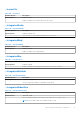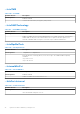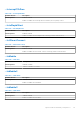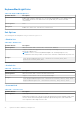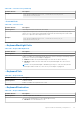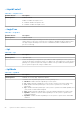Reference Guide
Table Of Contents
- Dell Command | Configure Version 4.x Command Line Interface Reference Guide
- Introduction to Dell Command | Configure
- Using command-line interface for Dell Command | Configure 4.x
- Options for Dell Command | Configure 4.x
- General options
- BIOS options
- --Absolute
- --AcPwrRcvry
- --ActivityLed
- --AdaptiveCStates
- --AddDevice
- --AdiModeChannel1
- --AdiModeChannel2
- --AdiModeChannel3
- --AdiModeChannel4
- --AdiModeChannel5
- --AdiModeChannel6
- --AdiModeChannel7
- --AdiModeChannel8
- --AdjCachePrefetch
- --AdminSetupLockout
- --AdvBatteryChargeCfg
- --AgpApertureSize
- --AgpSlot
- --AlarmResume
- --AlwaysAllowDellDocks
- --AllowBiosDowngrade
- --AmbLightSen
- --AmdCpuCore
- --AmdSmartShift
- --AmdTurboCore
- --AmdThreadControl
- --AmdViEnable
- --AmdVtEnable
- --AmdTSME
- --AmtCap
- --AntennaSwitch
- --AsfMode
- --Aspm
- --Asset
- --AssignIntr
- --AtgSystem
- --AttemptLegacyBoot
- --AudioMode
- --AutoOn
- --AutoOnHr
- --AutoOnMn
- --AutoOnPeriod
- --AutoOSRecoveryThreshold
- --BatteryFuelGauge
- --Bezelir
- --BiosAutoRcvr
- --BiosCharacteristics
- --BIOSConnect
- --BIOSEnumMode
- --BiosConnectActivation
- --BiosCurLang
- --BiosIntegrityCheck
- --BiosListInstallLang
- --BiosLogClear
- --AdvancedMode
- --BiosRcvrFrmHdd
- --BiosRomSize
- --BiosVer
- --BisReq
- --BitSmart
- --BlinkPsu1Led
- --BlinkPsu2Led
- --BlockSleep
- --BltInPntDevice
- --BluetoothDevice
- BootOrder
- --BootSeqSet
- --BootSpeed
- --BootTimeVideo
- --BroadcomTruManage
- --BrightnessAc
- --BrightnessBattery
- --BusRatio
- --Camera
- --Camera2
- --CanBus
- --ChasIntrusion
- --ChassisIntruStatus
- --ClearDellRmtLog
- --CmosDefaults
- --CompletionCode
- --Computrace
- --CoolnQuiet
- --CpuCore
- --CpuCores
- --CpuCount
- --CpuRSA
- --CpuSnoopMode
- --CpuSpeed
- --CpuXdSupport
- --CStatesCtrl
- --DashSupport
- --Dbpm
- --Dbs
- --Decrypt
- --DeepSleepCtrl
- --DeviceHotkeyAccess
- --DisGpuExtDisplay
- --DisableDockDevicesexceptVideo
- --DisBluetoothRadio
- --DisGPSReceiver
- --DisOnboardFans
- -- DisOnboardLCDScreen
- --DisOnboardLEDs
- --DisOnboardSpeakers
- --DisketteReconfig
- --DisWLANRadio
- --DisWWANRadio
- --DisplayCloseState
- --DisPwdJumper
- --DisUsb4Pcie
- --DockBattChrgCfg
- --DockSupportOnBattery
- --DockDisplayThruIntGfx
- --DockWarningsEnMsg
- --DramPrefetch
- --DRmt
- --DustFilter
- --DynBacklightCtrl
- --DynamicWirelessTransmitPower
- --DynTunML
- --EmbIdeRaid
- --EmbIdeRaid2
- --EmbNic1
- --EmbNic2
- --EmbSataRaid
- --EmbScsi1
- --EmbScsi2
- --SdCard
- --EmbVideoCtrl
- --EMMCDevice
- --EnclaveSize
- --EnergyStarLogo
- --EsataPort
- --EsataPorts
- --ExpansionBay1
- --ExpansionBay2
- --ExpansionBay3
- --ExpressCard
- --ExpressCharge
- --ExternalHotKey
- --ExtPostTime
- --ExtWlanLed
- --FanCtrlOvrd
- --FanSpeed
- --FanSpdAutoLvlonCpuZone
- --FanSpdAutoLvlonPsuZone
- --FanSpdAutoLvlonCpuMemZone
- --FanSpdAutoLvlonPcieZone
- --FanSpdAutoLvlonFlexBayZone
- --FanSpdAutoLvlonUpperPcieZone
- --FanSpeedLvl
- --Fastboot
- --FirstPowerOnDate
- --FingerprintReader
- --FingerprintReaderSingleSignOn
- --FlashCacheModule
- --Floppy
- --FnLock
- --FnLockMode
- --ForcePxe
- --ForcePxeOnNextBoot
- --FrontPanelErrDisplayMode
- --FrontBezelLEDIntensity
- --FrontFan
- --FrontPowerButton
- --FrontUsbPortCollection
- --Fsbr
- --FullScreenLogo
- --GenEncryption
- --GpsWwan
- --DediGPSRadio
- --GraphicSpecMode
- --Hdd1FanEnable
- --Hdd2FanEnable
- --Hdd3FanEnable
- --HddAcousticMode
- --HddFailOver
- --HddInfo
- --HddProtection
- --HddPwd
- --HotDock
- --HdFreeFallProtect
- --HtAssist
- --HtKeyWxanRadio
- --HTTPsBoot
- --HTTPsBootMode
- --HwPrefetcher
- --HwSwPrefetch
- --HybridGraphics
- --IdeCdrom
- --IgnitionSwitchEnable
- --IgnitionSwitchOnDelay
- --IgnitionSwitchOffDelay
- --IgnitionSwitchDebounceCycle
- --InfraredDevice
- --InfraredMode
- --InstantOn
- --IntegratedAudio
- --IntegratedRaid
- --IntegratedSas
- --IntegratedUsbHub
- --IntegratedVideoSize
- --IntelTME
- --IntelVMDTechnology
- --IntelSpdSelTech
- --InternalMiniPci
- --UsbPortsInternal
- --Interrupt13hDma
- --IntelRapidStart
- --IntlSmartConnect
- --IoModule
- --IoModule2
- --IoModule3
- --IoModule4
- --Ioat
- --IntlPlatformTrust
- --IrstTimer
- --IntelReadyModeEn
- --IsochronousMode
- --KbdBacklightTimeoutAc
- --KbdBacklightTimeoutBatt
- KeyboardBackLightColor
- --KeyboardBacklightOnAc
- --KeyboardClick
- --KeyboardIllumination
- --Keypad
- --LastBiosUpdate
- --LatitudeOn
- --LatitudeOnFlash
- --LegacyOrom
- --LidSwitch
- --LimitCpuidValue
- --LiquidCooler2
- --LiquidCooler1
- --LogicProc
- --Lpt
- --LptMode
- --M2PcieSsd0
- --M2PcieSsd1
- --M2PcieSsd2
- --M2PcieSsd3
- --MacAddrPassThru
- --MasterPasswordLockout
- --MediaCard
- --MediaCardAnd1394
- --Mem
- --MemDiagnostic
- --NodeInterleave
- --MemRSA
- --MemPerMonitor
- --MemRemap
- --MEMSSensors
- --MemTest
- --MfgDate
- --MicMuteLed
- --MicrocodeUpdateSupport
- --Microphone
- --MiniCardSsd
- --Minisas0
- --Minisas1
- --Minisas2
- --Minisas3
- --MinSizeOfContigMem
- --MmioAbove4Gb
- --MobilePowerMgmt
- --ModBattChargeCfg
- --ModuleBayDevice
- --MonitorToggling
- --Mouse
- --MpmCfg
- --MultiCpuCore
- --MultiDisplay
- --Nfc
- --NmiButton
- --NonAdminPsidRevert
- --NumLock
- --NumLockLed
- --NVMePwdFeature
- --OnBoard1394
- --OnboardModem
- --OnboardUSBNIC
- --OneTBSystemMemoryLimitEnable
- --OnReader
- --DisOsdBtn
- --OpticalDriveCtrl
- --Optimus
- --OptionalBootSequence
- --OptionalHddFan
- --OromKeyboardAccess
- --OromUiProtection
- --OsMode
- OsWatchdogTimer
- --OvrWrt
- --OwnerPwd
- --PasswordBypass
- --PasswordConfiguration
- --PcCard
- --PcCardAnd1394
- --PCIeBifurcation
- --PcieBusAllocation
- --PcibusCount
- --PcieRSA
- --PcieLinkSpeed
- --PciMmioSpaceSize
- --PciResAllocationRatio
- --PciSata
- --PciSlots
- --Pcmcia
- --PeakShiftBatteryThreshold
- --PeakShiftCfg
- --PenMisIndication
- --PenResumeOn
- --PntDevice
- --PostF12Key
- --PostF2Key
- --PostHelpDeskKey
- --PostMebxKey
- --PowerButton
- --PowerButtonOverride
- --PowerOnLidOpen
- --PowerLogClear
- --PowerMgmt
- --PwrOffWlanStealthMode
- --PowerUsageMode
- --PowerWarn
- --PpiBypassSedBlockSidCommand
- --PrimaryBattChargeCfg
- --PrimaryVideoSlot
- --PrimIdeMast
- --PrimIdeSlav
- --PrivacyScreen
- --PromptOnErr
- --PasswordLock
- --RadioTransmission
- --RearSingleUsb
- --RecoveryTool
- --RemoteBiosUpdate
- --ReportLogoType
- --RingEventResume
- --RptKeyErr
- --RuggedDeskDockNicPxe
- --SafeUsb
- -- SafeShutter
- --Sata0
- --Sata1
- --Sata2
- --Sata3
- --Sata4
- --Sata5
- --Sata6
- --Sata7
- --Sata8
- --SataCtrl
- --SatadIpm
- --ScndIdeMast
- --ScndIdeSlav
- --Scsi3
- --SdCardBoot
- --SdCardReadOnly
- --SecureBoot
- --SecureBootMode
- --SoftGuardEn
- --SedBlockSidAuthentication
- --Serial1
- --Serial2
- --Serial3
- --Serial4
- --Serial5
- --Serial6
- --SerialComm
- --Serr
- --SetupPwd
- --SfpNic
- --SfuEnabled
- --SgxLaunchControl
- --SHA256
- --UsbPortsSide
- --SignOfLifeIndication
- --SignOfLifeByAudio
- --SignOfLifeByDisplay
- --SignOfLifeByKbdBacklight
- --SignOfLifeByLogo
- --SleepMode
- --SliceBattChargeCfg
- --Sma
- --SmartCardReader
- --SmartCpu
- --SmartErrors
- --SmmSecurityMitigation
- --SnoopFilter
- --InternalSpeaker
- --Speedstep
- --SpeedShift
- --SplashScreen
- --Sriov
- --StandbyState
- --StealthMode
- --StrongPassword
- --SupportAssistOSRecovery
- --SurroundView
- --SvcOsClear
- --SvcTag
- --SwitchableGraphics
- --SysBatCharger
- --SysDefaults
- --SysFanSpeed
- --SysId
- --SysLogoOnIrst
- --SysName
- --SysPwd
- --SysRev
- --TabletButtons
- --TbtPcieModeAutoSwitch
- --TelemetryAccessLvl
- --TertIdeMast
- TertIdeSlav
- --TabletButtonIllumination
- --TabletButtonsTimeoutAc
- --TabletButtonsTimeoutBatt
- --ThermalLogClear
- --ThermalManagement
- --Thunderbolt
- --ThunderboltPorts
- --ThunderboltBoot
- --ThunderboltPreboot
- --ThunderboltSecLvl
- --Touchscreen
- --TpmSecurity
- --TpmActivation
- --TpmClear
- --TpmPpiAcpi
- --TpmPpiClearOverride
- --TpmPpiDpo
- --TpmPpiPo
- --TrustExecution
- --TurboMode
- --TypeCPower
- --TypeCDockOverride
- --UartPowerDown
- --UefiBootPathSecurity
- --CapsuleFirmwareUpdate
- --UefiNwStack
- --UniversalConnect
- --UnobtrusiveMode
- Usb
- --Usb30
- --Usbctl
- --UsbGpsCoexistence
- --UsbEmu
- --UsbEmuNoUsbBoot
- --UsbFlash
- --UsbPortsFront30
- --UsbPortsRear
- --UsbPortsRear1
- --UsbPortsRear2
- --UsbPortsRear3
- --UsbPortsRear4
- --UsbPortsRear5
- --UsbPortsRear6
- --USbPortsRear7
- --UsbPort07
- --UsbPort08
- --UsbPort09
- --UsbPortsSide1
- --UsbPortsSide2
- --UsbPort12
- --UsbPort14
- --UsbPort15
- --UsbPort16
- --UsbPort17
- --UsbPort18
- --UsbPort19
- --UsbPortsFront1
- --UsbPortsFront2
- --UsbPortsFront3
- --UsbPortsFront4
- --UsbPort24
- --UsbPort25
- --UsbPort26
- --UsbPort27
- --UsbPort28
- --UsbPort29
- --UsbPortsRear30
- --UsbPorts
- --UsbPortsInternal2
- --UsbPortsExternal
- --UsbPortsFront
- --UsbPowerShare
- --UsbProvision
- --UsbRearDual
- --UsbRearDual2Stack
- --UsbRearQuad
- --UsbWake
- --UsbWakeS4En
- --Uuid
- --VaConfigLock
- --ValHddPwd
- --ValOwnerPwd
- --ValSetupPwd
- --ValSysPwd
- --VaPhysicalPresenceConfirm
- --VgaDacSnoop
- --VideoExpsn
- --VideoPowerOnlyPorts
- --VideoMemSize
- --VirtualAppliance
- --Virtualization
- --VtForDirectIo
- --VmdNvmePcie0
- --VmdNvmePcie1
- --VmdNvmePcie0Cpu1
- --VmdNvmePcie1Cpu1
- --VmdPcieSlot
- --WakeOnAc
- --WakeOnDock
- --WakeonLAN
- --WakeOnLan2
- --WakeOnLanBootOvrd
- --WarningsAndErr
- --WatchdogTimer
- --WdtOsBootProtection
- --WifiCatcherChanges
- --WifiLocator
- --WiGigRadioStealthMode
- --WirelessAdapter
- --WirelessDevice
- --WirelessLan
- --WirelessSwitchUwb
- --WirelessSwitchBluetoothCtrl
- --WirelessSwitchCellularCtrl
- --WirelessSwitchChanges
- --WirelesSwitchnLanCtrl
- --WirelessSwitchWiGigCtrl
- --WirelessWwan
- --WlanAutoSense
- --WlanRegionCode
- --WirelessSwitchWlanCtrl
- --WirelessSwitchGps
- --WwanAutoSense
- --WWanBusMode
- --WxanRadio
- --WyseP25Access
- --ZigBee
- Dell Recommended Package
- Advanced System Management
- PCI reporting
- Completion code
- Sample file formats for Dell Command | Configure 4.x
- Error codes and messages for Dell Command | Configure 4.x
KeyboardBackLightColor
Table 239. KeyboardBackLightColor
Attribute Details Description
Enables and configures supported colors on the keyboard backlight for the rugged systems.
Also, displays the active color and sets the color (RGB value) for CustomColor1 and
CustomColor2.
Valid Argument
None
Suboptions
EnableColor, ActiveColor, CustomColor1, CustomColor2
Sub Options
The following are the sub options of keyboardbacklightcolor.
--EnableColor
Table 240. --EnableColor
Attribute Details Description
Valid Argument White, Red, Green, Blue, CustomColor1, CustomColor2, and None.
Displays or enables the supported colors on the keyboard backlight. Press Fn+C to switch
among the enabled colors.
NOTE: If 'none' is selected, keyboard backlight color switching using Fn+C key
combination will not be possible. The value 'none' cannot be combined with any other color.
Example
cctk KeyboardBackLightColor --EnableColor=Green,Blue,Red
EnableColor=Green,Blue,Red
--ActiveColor
Table 241. --ActiveColor
Attribute Details Description
Valid Argument White, Red, Green, Blue, CustomColor1 and CustomColor2.
Displays or sets an active color for the keyboard backlight.
Example
cctk KeyBoardBacklightColor --ActiveColor=Green, White, Red, Blue
KeyBoardBacklightColor --ActiveColor=White, Red, Green, Blue
--CustomColor1
Table 242. --CustomColor1
Attribute Details Description
Valid Argument Value range from 0 to 255 in an ‘R,G,B’ format
Displays and configures the CustomColor1 by specifying the Red, Green and Blue (RGB) values.
The color can be selected using RGB components by mentioning it in ‘R,G,B’ format. Each
color component value ranges from 0 to 255.
76 Options for Dell Command | Configure 4.x