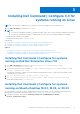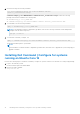Install Guide
Table Of Contents
- Dell Command | Configure Version 4.4 Installation Guide
- Introduction to Dell Command | Configure 4.4
- Installing Dell Command | Configure 4.4 for systems running on Windows
- Installing Dell Command | Configure 4.4 for systems running on Linux
- Uninstalling Dell Command | Configure 4.4 for systems running on Windows
- Uninstalling Dell Command | Configure 4.4 for systems running on Linux
- Upgrading Dell Command | Configure 4.4 for systems running on Windows
- Upgrading Dell Command | Configure 4.4 for systems running on Linux
- Dell Command | Configure 4.4 for Windows Preinstallation Environment
- Creating a bootable image preinstallation environment using Windows PE 4.0, 5.0, and 10.0
- Creating a bootable image preinstallation environment using Windows PE 2.0 and 3.0
- References for Dell Command | Configure 4.4
2. Untar the file using the following command:
tar -xvzf command-configure_4.4.0-<Build Number>.<Ubuntu
Version>_<architecture>.tar.gz
command-configure_4.4.0-<Build Number>.<Ubuntu Version>_<architecture>.tar.gz contains the following
packages that must be installed in the following order:
● srvadmin-hapi_9.3.0-1_amd64.deb
● command-configure_4.4.0-<Build Number>.<Ubuntu Version>_<architecture>.deb
3. To install HAPI, run the following command:
dpkg -i srvadmin-hapi_9.3.0-1_amd64.deb
NOTE: If the installation fails due to dependency problems, then run the following command to install all dependent
packages from the Ubuntu repository:
apt-get -f install
4. To install Dell Command | Configure, run
dpkg -i command-configure_4.4.0-<Build Number>.<Ubuntu Version>_<architecture>.deb
The default installation path is /opt/dell/dcc
NOTE:
If the installation on Ubuntu fails due to dependency problems libc, then make sure to upgrade the system using apt-get
upgrade command.
Installing Dell Command | Configure for systems
running on Ubuntu Core 16
Perform the following steps to install Dell Command | Configure on systems from the Dell Canonical store using a snap package:
1. Log in to the Gateway system.
Default username/password: admin/admin
2. Run the following command:
snap install dcc
12
Installing Dell Command | Configure 4.4 for systems running on Linux